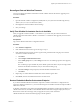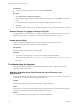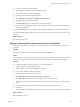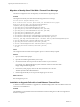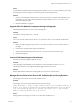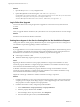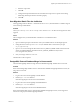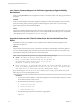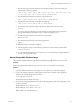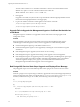7.1
Table Of Contents
- Upgrading from vRealize Automation 6.2 to 7.1
- Contents
- Upgrading to vRealize Automation 7.1
- Updated Information
- Upgrading vRealize Automation
- Checklist for Upgrading vRealize Automation Components
- Considerations About Upgrading to This vRealize Automation Version
- Upgrade and Identity Appliance Specifications
- Upgrade and Licensing
- Understanding How Roles Are Upgraded
- Understanding How Blueprints Are Upgraded
- Upgrade and vApp Blueprints, vCloud Endpoints, and vCloud Reservations
- Understanding How Multi-Machine Blueprints Are Upgraded
- Upgrade and Physical Endpoints, Reservations, and Blueprints
- Upgrade and Network Profile Settings
- Upgrade and Entitled Actions
- Upgrade and Custom Properties
- Upgrade and Application Services
- Upgrade and Advanced Service Design
- Upgrade and Blueprint Cost Information
- Prerequisites for Upgrading vRealize Automation
- Preparing to Upgrade vRealize Automation
- Updating the vRealize Automation Appliance
- Upgrading the IaaS Server Components
- Upgrade Stand-Alone External vRealize Orchestrator for Use With vRealize Automation
- Upgrade External vRealize Orchestrator Appliance Clusters
- Add Users or Groups to an Active Directory Connection
- Enable Your Load Balancers
- Post-Upgrade Tasks for vRealize Automation
- Troubleshooting the Upgrade
- Migration of Identity Store Fails Because the Active Directory is...
- Migration of Identity Store Fails Because of Incorrect Credentials
- Migration of Identity Store Fails With a Timeout Error Message...
- Installation or Upgrade Fails with a Load Balancer Timeout Error...
- Upgrade Fails for Website Component During IaaS Upgrade
- Incorrect Tab Names Appear Intermittently
- Manager Service Fails to Run Due to SSL Validation Errors...
- Log In Fails After Upgrade
- Catalog Items Appear in the Service Catalog But Are Not...
- User Migration Batch Files Are Ineffective
- PostgreSQL External Database Merge is Unsuccessful
- Join Cluster Command Appears to Fail After Upgrading a High Availability Environment
- Increase Free Space on the Root Partition
- Manual PostgreSQL Database Merge
- Upgrade Fails to Upgrade the Management Agent or Certificate Not Installed on a IaaS Node
- Bad PostgreSQL Service State Stops Upgrade and Displays Error Message
- Backup Copies of .xml Files Cause the System to Time Out
- Index
2 Create a local user for the default tenant.
3 Assign the local user the Tenant Administrator privileges.
4 Log out of the vRealize Automation appliance.
5 Log in the tenant with the local user credentials.
6 Select Administration > Directories Management > Directories.
7 Open the failed Active Directory domain.
8 Click Sync to open a dialog with synchronization options.
9 Click the + icon to add a new line for group DN denitions and enter the appropriate group DN that
need to be synchronized.
10 Click Save & Sync to save your changes and synchronize to implement your updates immediately.
The VMware Identity Manager utility directory is synchronized to the thousand plus groups in the Active
Directory.
What to do next
Start the migration process.
Migration of Identity Store Fails Because of Incorrect Credentials
he migration of identity store fails because of incorrect Active Directory domain credentials or lack or user
permission.
Problem
The migration of identity store to the VMware Identity Manager utility fails.
Cause
The credentials of the Active Directory domain are incorrect. The problem also occurs when the user does
not have the permission to join the VMware Identity Manager utility to the Active Directory Domain.
Solution
1 Log in the vRealize Automation appliance as a system administrator.
2 Create a local user for the vsphere.local tenant.
3 Assign the local user the Tenant Administrator privileges.
4 Log out of the vRealize Automation appliance.
5 Log in the tenant with the local user credentials.
6 Select Administration > Directories Management > Connectors.
7 Click Join Domain to join the connector to a specic Active Directory domain.
The connector syncs user and group data between Active Directory and the Directories Management
service
8 Enter the domain, domain username, and password for the active directory domain.
9 Click Save.
The Join Domain page is refreshed and displays a message that you are currently joined to the domain.
What to do next
Start the migration process.
Upgrading from vRealize Automation 6.2.x to 7.1
VMware, Inc. 43