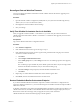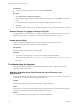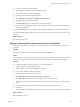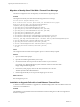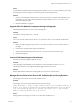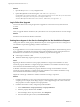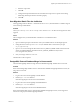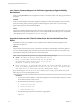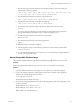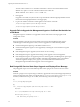7.1
Table Of Contents
- Upgrading from vRealize Automation 6.2 to 7.1
- Contents
- Upgrading to vRealize Automation 7.1
- Updated Information
- Upgrading vRealize Automation
- Checklist for Upgrading vRealize Automation Components
- Considerations About Upgrading to This vRealize Automation Version
- Upgrade and Identity Appliance Specifications
- Upgrade and Licensing
- Understanding How Roles Are Upgraded
- Understanding How Blueprints Are Upgraded
- Upgrade and vApp Blueprints, vCloud Endpoints, and vCloud Reservations
- Understanding How Multi-Machine Blueprints Are Upgraded
- Upgrade and Physical Endpoints, Reservations, and Blueprints
- Upgrade and Network Profile Settings
- Upgrade and Entitled Actions
- Upgrade and Custom Properties
- Upgrade and Application Services
- Upgrade and Advanced Service Design
- Upgrade and Blueprint Cost Information
- Prerequisites for Upgrading vRealize Automation
- Preparing to Upgrade vRealize Automation
- Updating the vRealize Automation Appliance
- Upgrading the IaaS Server Components
- Upgrade Stand-Alone External vRealize Orchestrator for Use With vRealize Automation
- Upgrade External vRealize Orchestrator Appliance Clusters
- Add Users or Groups to an Active Directory Connection
- Enable Your Load Balancers
- Post-Upgrade Tasks for vRealize Automation
- Troubleshooting the Upgrade
- Migration of Identity Store Fails Because the Active Directory is...
- Migration of Identity Store Fails Because of Incorrect Credentials
- Migration of Identity Store Fails With a Timeout Error Message...
- Installation or Upgrade Fails with a Load Balancer Timeout Error...
- Upgrade Fails for Website Component During IaaS Upgrade
- Incorrect Tab Names Appear Intermittently
- Manager Service Fails to Run Due to SSL Validation Errors...
- Log In Fails After Upgrade
- Catalog Items Appear in the Service Catalog But Are Not...
- User Migration Batch Files Are Ineffective
- PostgreSQL External Database Merge is Unsuccessful
- Join Cluster Command Appears to Fail After Upgrading a High Availability Environment
- Increase Free Space on the Root Partition
- Manual PostgreSQL Database Merge
- Upgrade Fails to Upgrade the Management Agent or Certificate Not Installed on a IaaS Node
- Bad PostgreSQL Service State Stops Upgrade and Displays Error Message
- Backup Copies of .xml Files Cause the System to Time Out
- Index
Prerequisites
n
Log in to the vRealize Automation console as an IaaS administrator.
Procedure
1 Select Infrastructure > Endpoints > Endpoints.
2 On the Endpoints page, point to the vRealize Orchestrator endpoint, and select Edit from the context
menu.
3 In the Address text box, edit the vRealize Orchestrator endpoint URL to remove :8281.
4 Click OK.
5 Manually start data collection on the vRealize Orchestrator, and verify that the collection is successful.
Restore Changes to Logging in the app.config File
The upgrade process overwrites changes you make to logging in the conguration les. After you nish an
upgrade, you must restore any changes you made before the upgrade to the app.config le .
Update Access Policy
You must congure the upgrade to make sure that user sessions are limited to 30 minutes.
Preform this procedure on each vRealize Automation appliance.
Prerequisites
You have completed all of the previous upgrade tasks.
Procedure
1 Open a new command prompt as root user on the vRealize Automation appliance.
2 At the command prompt, enter /usr/lib/vcac/tools/vami/commands/horizon-update-access-policy.
3 Press Enter.
Troubleshooting the Upgrade
The upgrade troubleshooting topics provide solutions to problems that you might encounter when
upgrading vRealize Automation.
Migration of Identity Store Fails Because the Active Directory is not
Synchronized
The migration of identity store fails because a thousand plus groups in the Active Directory have not been
synchronized to the VMware Identity Manager utility directory.
Problem
The migration of identity store to the VMware Identity Manager utility fails.
Cause
The problem occurs because more than thousand groups in the group base search domain name that have
not been synchronized to the VMware Identity Manager utility directory.
Solution
1 Log in the vRealize Automation appliance as a system administrator.
Upgrading from vRealize Automation 6.2 to 7.1
42 VMware, Inc.