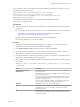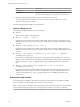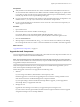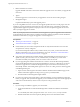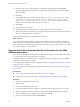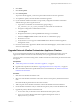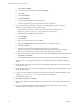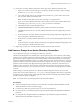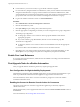7.1
Table Of Contents
- Upgrading from vRealize Automation 6.2 to 7.1
- Contents
- Upgrading to vRealize Automation 7.1
- Updated Information
- Upgrading vRealize Automation
- Checklist for Upgrading vRealize Automation Components
- Considerations About Upgrading to This vRealize Automation Version
- Upgrade and Identity Appliance Specifications
- Upgrade and Licensing
- Understanding How Roles Are Upgraded
- Understanding How Blueprints Are Upgraded
- Upgrade and vApp Blueprints, vCloud Endpoints, and vCloud Reservations
- Understanding How Multi-Machine Blueprints Are Upgraded
- Upgrade and Physical Endpoints, Reservations, and Blueprints
- Upgrade and Network Profile Settings
- Upgrade and Entitled Actions
- Upgrade and Custom Properties
- Upgrade and Application Services
- Upgrade and Advanced Service Design
- Upgrade and Blueprint Cost Information
- Prerequisites for Upgrading vRealize Automation
- Preparing to Upgrade vRealize Automation
- Updating the vRealize Automation Appliance
- Upgrading the IaaS Server Components
- Upgrade Stand-Alone External vRealize Orchestrator for Use With vRealize Automation
- Upgrade External vRealize Orchestrator Appliance Clusters
- Add Users or Groups to an Active Directory Connection
- Enable Your Load Balancers
- Post-Upgrade Tasks for vRealize Automation
- Troubleshooting the Upgrade
- Migration of Identity Store Fails Because the Active Directory is...
- Migration of Identity Store Fails Because of Incorrect Credentials
- Migration of Identity Store Fails With a Timeout Error Message...
- Installation or Upgrade Fails with a Load Balancer Timeout Error...
- Upgrade Fails for Website Component During IaaS Upgrade
- Incorrect Tab Names Appear Intermittently
- Manager Service Fails to Run Due to SSL Validation Errors...
- Log In Fails After Upgrade
- Catalog Items Appear in the Service Catalog But Are Not...
- User Migration Batch Files Are Ineffective
- PostgreSQL External Database Merge is Unsuccessful
- Join Cluster Command Appears to Fail After Upgrading a High Availability Environment
- Increase Free Space on the Root Partition
- Manual PostgreSQL Database Merge
- Upgrade Fails to Upgrade the Management Agent or Certificate Not Installed on a IaaS Node
- Bad PostgreSQL Service State Stops Upgrade and Displays Error Message
- Backup Copies of .xml Files Cause the System to Time Out
- Index
n
If Active Directory is accessed over SSL, a copy of the SSL certicate is required.
n
For Active Directory Integrated Windows Authentication, when you have multi-forest Active Directory
congured and the Domain Local group contains members from domains in dierent forests, make
sure that the Bind user is added to the Administrators group of the domain in which the Domain Local
group resides. If this is not done, these members are missing from the Domain Local group.
n
Log in to the vRealize Automation console as a tenant administrator.
Procedure
1 Select Administration > Directories Management > Directories
2 Click the desired directory name.
3 Click Sync to open a dialog with synchronization options.
4 Click the appropriate icon depending on whether you want to change the user or group conguration.
To edit the group conguration:
n
To add groups, click the + icon to add a new line for group DN denitions and enter the
appropriate group DN.
n
If you want to delete a group DN denition, click the x icon for the desired group DN.
To edit the user conguration:
u
To add users, click the + icon to add a new line for user DN denition and enter the appropriate
user DN.
If you want to delete a user DN denition, click the x icon for the desired user DN.
5 Click Save to save your changes without synchronizing to make your updates immediately, or click
Save & Sync to save your changes and synchronize to implement your updates immediately.
Enable Your Load Balancers
If your deployment uses load balancers, enable them for the installation according to documentation from
you load balancer vendor.
Post-Upgrade Tasks for vRealize Automation
After you upgrade vRealize Automation, perform any required post-upgrade tasks.
Port Configuration for High-Availability Deployments
After nishing an upgrade in a high-availability deployment, you must congure the load balancer to pass
trac on port 8444 to the vRealize Automation appliance to support remote console features.
For more information, see the vRealize Automation Load Balancing Conguration Guide in the vRealize
Automation information center.
Enabling the Connect to Remote Console Action for Consumers
The remote console action for consumers is supported for appliances provisioned by vSphere in
vRealize Automation.
Edit the blueprint after you have upgraded the release and select the Connect to Remote Console action on
the Action tab.
For more information, see Knowledge Base article 2109706.
Upgrading from vRealize Automation 6.2 to 7.1
40 VMware, Inc.