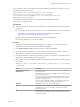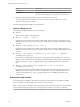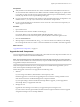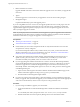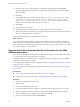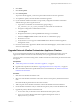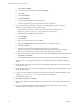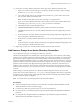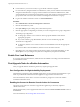7.1
Table Of Contents
- Upgrading from vRealize Automation 6.2 to 7.1
- Contents
- Upgrading to vRealize Automation 7.1
- Updated Information
- Upgrading vRealize Automation
- Checklist for Upgrading vRealize Automation Components
- Considerations About Upgrading to This vRealize Automation Version
- Upgrade and Identity Appliance Specifications
- Upgrade and Licensing
- Understanding How Roles Are Upgraded
- Understanding How Blueprints Are Upgraded
- Upgrade and vApp Blueprints, vCloud Endpoints, and vCloud Reservations
- Understanding How Multi-Machine Blueprints Are Upgraded
- Upgrade and Physical Endpoints, Reservations, and Blueprints
- Upgrade and Network Profile Settings
- Upgrade and Entitled Actions
- Upgrade and Custom Properties
- Upgrade and Application Services
- Upgrade and Advanced Service Design
- Upgrade and Blueprint Cost Information
- Prerequisites for Upgrading vRealize Automation
- Preparing to Upgrade vRealize Automation
- Updating the vRealize Automation Appliance
- Upgrading the IaaS Server Components
- Upgrade Stand-Alone External vRealize Orchestrator for Use With vRealize Automation
- Upgrade External vRealize Orchestrator Appliance Clusters
- Add Users or Groups to an Active Directory Connection
- Enable Your Load Balancers
- Post-Upgrade Tasks for vRealize Automation
- Troubleshooting the Upgrade
- Migration of Identity Store Fails Because the Active Directory is...
- Migration of Identity Store Fails Because of Incorrect Credentials
- Migration of Identity Store Fails With a Timeout Error Message...
- Installation or Upgrade Fails with a Load Balancer Timeout Error...
- Upgrade Fails for Website Component During IaaS Upgrade
- Incorrect Tab Names Appear Intermittently
- Manager Service Fails to Run Due to SSL Validation Errors...
- Log In Fails After Upgrade
- Catalog Items Appear in the Service Catalog But Are Not...
- User Migration Batch Files Are Ineffective
- PostgreSQL External Database Merge is Unsuccessful
- Join Cluster Command Appears to Fail After Upgrading a High Availability Environment
- Increase Free Space on the Root Partition
- Manual PostgreSQL Database Merge
- Upgrade Fails to Upgrade the Management Agent or Certificate Not Installed on a IaaS Node
- Bad PostgreSQL Service State Stops Upgrade and Displays Error Message
- Backup Copies of .xml Files Cause the System to Time Out
- Index
15 Join the new secondary vRealize Orchestrator node to the primary vRealize Orchestrator node.
a Open a secure shell connection and log in to the primary vRealize Orchestrator node and change
directories to /etc/vco/app-server/plugins.
b Copy all the .xml les that are not prepended with an underscore (_) to the same location on the
new secondary vRealize Orchestrator node.
Make sure that all copied les have the same ownership, vco, and permissions.
c Log in as root to the vRealize Orchestrator Control Center on the secondary vRealize Orchestrator
node at hps://your_orchestrator_server_IP_or_DNS_name:8283/vcocontrolcenter.
d Click the Orchestrator Cluster Management icon.
e Click Join Node To Cluster and enter the primary vRealize Orchestrator node details.
f Click Join and wait for the new secondary vRealize Orchestrator node to complete the join cluster
operation.
g Verify that the new secondary vRealize Orchestrator node pending conguration ngerprint is the
same as the primary vRealize Orchestrator node.
h Restart the new secondary vRealize Orchestrator server service from Startup Options in the Control
Center.
i Verify that the new secondary vRealize Orchestrator node Applied Conguration Fingerprint is the
same as the primary vRealize Orchestrator node.
16 Repeat steps 13-15 for each secondary vRealize Orchestrator node in the old cluster.
Add Users or Groups to an Active Directory Connection
You can add users or groups to an existing Active Directory connection.
The Directories Management user authentication system imports data from Active Directory when adding
groups and users, and the speed of the system is limited by Active Directory capabilities. As a result, import
operations may require a signicant amount of time depending on the number of groups and users being
added. To minimize the potential for delays or problems, limit the number of groups and users to only those
required for vRealize Automation operation. If performance degrades or if errors occur, close any unneeded
applications and ensure that your deployment has appropriate memory allocated to Active Directory. If
problems persist, increase the Active Directory memory allocation as needed. For deployments with large
numbers of users and groups, you may need to increase the Active Directory memory allocation to as much
as 24 GB.
When running a synchronize operation for a vRealize Automation deployment with a many users and
groups, there may be a delay after the Sync is in progress message disappears before the Sync Log details
are displayed. Also, the time stamp on the log le may dier from the time that the user interface indicates
that the synchronize operation completed.
N You cannot cancel a synchronize operation after it has been initiated.
Prerequisites
n
Connector installed and the activation code activated. Select the required default aributes and add
additional aributes on the User Aributes page.
n
List of the Active Directory groups and users to sync from Active Directory.
n
For Active Directory over LDAP, information required includes the Base DN, Bind DN, and Bind DN
password.
n
For Active Directory Integrated Windows Authentication, the information required includes the
domain's Bind user UPN address and password.
Upgrading from vRealize Automation 6.2.x to 7.1
VMware, Inc. 39