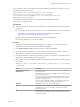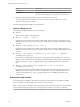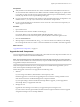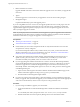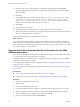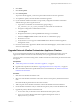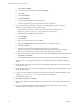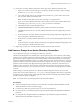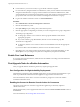7.1
Table Of Contents
- Upgrading from vRealize Automation 6.2 to 7.1
- Contents
- Upgrading to vRealize Automation 7.1
- Updated Information
- Upgrading vRealize Automation
- Checklist for Upgrading vRealize Automation Components
- Considerations About Upgrading to This vRealize Automation Version
- Upgrade and Identity Appliance Specifications
- Upgrade and Licensing
- Understanding How Roles Are Upgraded
- Understanding How Blueprints Are Upgraded
- Upgrade and vApp Blueprints, vCloud Endpoints, and vCloud Reservations
- Understanding How Multi-Machine Blueprints Are Upgraded
- Upgrade and Physical Endpoints, Reservations, and Blueprints
- Upgrade and Network Profile Settings
- Upgrade and Entitled Actions
- Upgrade and Custom Properties
- Upgrade and Application Services
- Upgrade and Advanced Service Design
- Upgrade and Blueprint Cost Information
- Prerequisites for Upgrading vRealize Automation
- Preparing to Upgrade vRealize Automation
- Updating the vRealize Automation Appliance
- Upgrading the IaaS Server Components
- Upgrade Stand-Alone External vRealize Orchestrator for Use With vRealize Automation
- Upgrade External vRealize Orchestrator Appliance Clusters
- Add Users or Groups to an Active Directory Connection
- Enable Your Load Balancers
- Post-Upgrade Tasks for vRealize Automation
- Troubleshooting the Upgrade
- Migration of Identity Store Fails Because the Active Directory is...
- Migration of Identity Store Fails Because of Incorrect Credentials
- Migration of Identity Store Fails With a Timeout Error Message...
- Installation or Upgrade Fails with a Load Balancer Timeout Error...
- Upgrade Fails for Website Component During IaaS Upgrade
- Incorrect Tab Names Appear Intermittently
- Manager Service Fails to Run Due to SSL Validation Errors...
- Log In Fails After Upgrade
- Catalog Items Appear in the Service Catalog But Are Not...
- User Migration Batch Files Are Ineffective
- PostgreSQL External Database Merge is Unsuccessful
- Join Cluster Command Appears to Fail After Upgrading a High Availability Environment
- Increase Free Space on the Root Partition
- Manual PostgreSQL Database Merge
- Upgrade Fails to Upgrade the Management Agent or Certificate Not Installed on a IaaS Node
- Bad PostgreSQL Service State Stops Upgrade and Displays Error Message
- Backup Copies of .xml Files Cause the System to Time Out
- Index
c Select Update > .
d Choose your download method and click Save .
e Click Status.
f Click Check Updates.
g Click Install Updates.
h Accept the VMware End User License Agreement.
i When the update nishes, restart the vRealize Orchestrator appliance.
6 If your clustered vRealize Orchestrator was previously congured with vRealize Automation
authentication type, unregister and re-register the node.
a On the primary node, log in as root to the vRealize Orchestrator Control Center at
hps://your_orchestrator_server_IP_or_DNS_name:8283/vco-controlcenter/.
b Click the Congure Authentication Provider icon.
c Click Unregister.
d Click Connect.
e Enter your user name and password credentials.
f Select the licenses checkbox and select the vco administrators group.
g Click Save Changes.
h Navigate to Orchestrator Cluster Management at hps://vco-controlcenter:
8283/vcocontrolcenter/#/control-app/ha and append ?remove-nodes to the URL, for example,
hps://vco-controlcenter:8283/vcocontrolcenter/#/control-app/ha?remove-nodes.
i For each vRealize Orchestrator node in the old cluster, select the Remove checkbox in the table and
click Remove and Refresh.
j Restart the main vRealize Orchestrator server service and wait for the service to fully initialize.
7 Verify that the vco service appears as registered in the vRealize Orchestrator Appliance management
console.
8 On the vRealize Orchestrator Control Center, click the Validate Conguration icon and verify that the
conguration is valid.
9 On the vRealize Orchestrator Control Center, upgrade the vRealize Automation default plugins, which
include the NSX plugin.
10 Log in as root to the vRealize Orchestrator Control Center on the primary vRealize Orchestrator node
at hps://your_orchestrator_server_IP_or_DNS_name:8283/vcocontrolcenter.
11 Click the Manage Plugins icon.
12 Select Browse > plug-in name > Install.
13 Deploy a new vRealize Orchestrator appliance for a new secondary vRealize Orchestrator node in this
cluster.
14 Set up the network conguration of the new secondary vRealize Orchestrator node to match the
secondary vRealize Orchestrator node in the old cluster.
Upgrading from vRealize Automation 6.2 to 7.1
38 VMware, Inc.