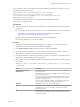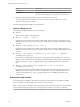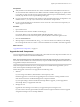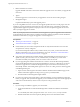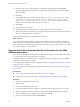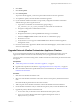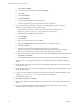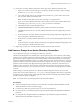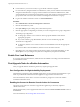7.1
Table Of Contents
- Upgrading from vRealize Automation 6.2 to 7.1
- Contents
- Upgrading to vRealize Automation 7.1
- Updated Information
- Upgrading vRealize Automation
- Checklist for Upgrading vRealize Automation Components
- Considerations About Upgrading to This vRealize Automation Version
- Upgrade and Identity Appliance Specifications
- Upgrade and Licensing
- Understanding How Roles Are Upgraded
- Understanding How Blueprints Are Upgraded
- Upgrade and vApp Blueprints, vCloud Endpoints, and vCloud Reservations
- Understanding How Multi-Machine Blueprints Are Upgraded
- Upgrade and Physical Endpoints, Reservations, and Blueprints
- Upgrade and Network Profile Settings
- Upgrade and Entitled Actions
- Upgrade and Custom Properties
- Upgrade and Application Services
- Upgrade and Advanced Service Design
- Upgrade and Blueprint Cost Information
- Prerequisites for Upgrading vRealize Automation
- Preparing to Upgrade vRealize Automation
- Updating the vRealize Automation Appliance
- Upgrading the IaaS Server Components
- Upgrade Stand-Alone External vRealize Orchestrator for Use With vRealize Automation
- Upgrade External vRealize Orchestrator Appliance Clusters
- Add Users or Groups to an Active Directory Connection
- Enable Your Load Balancers
- Post-Upgrade Tasks for vRealize Automation
- Troubleshooting the Upgrade
- Migration of Identity Store Fails Because the Active Directory is...
- Migration of Identity Store Fails Because of Incorrect Credentials
- Migration of Identity Store Fails With a Timeout Error Message...
- Installation or Upgrade Fails with a Load Balancer Timeout Error...
- Upgrade Fails for Website Component During IaaS Upgrade
- Incorrect Tab Names Appear Intermittently
- Manager Service Fails to Run Due to SSL Validation Errors...
- Log In Fails After Upgrade
- Catalog Items Appear in the Service Catalog But Are Not...
- User Migration Batch Files Are Ineffective
- PostgreSQL External Database Merge is Unsuccessful
- Join Cluster Command Appears to Fail After Upgrading a High Availability Environment
- Increase Free Space on the Root Partition
- Manual PostgreSQL Database Merge
- Upgrade Fails to Upgrade the Management Agent or Certificate Not Installed on a IaaS Node
- Bad PostgreSQL Service State Stops Upgrade and Displays Error Message
- Backup Copies of .xml Files Cause the System to Time Out
- Index
8 Click Status.
9 Click Check Updates.
10 Click Install Updates.
To proceed with the upgrade, you must accept the VMware End User License Agreement.
11 To complete the update, restart the vRealize Orchestrator appliance.
12 If your standalone vRealize Orchestrator was previously congured with vRealize Automation
authentication type, then re-register the node.
a Login with root credentials to ControlCenter by going to hps://
your_orchestrator_server_IP_or_DNS_name:8283/vco-controlcenter in a Web browser.
b Navigate to Conguration Authentication Provider.
c Click Unregister.
d Reregister the instance by selecting Connect and entering your credentials.
e Select the License checkbox and select the vco administrators group.
f Restart the vco server.
g Verify that the vco service appears as REGISTERED in the vRealize Automation appliance
management console.
13 From the Control Center, upgrade the vRealize Automation default plugins, which include vCAC Cafe
and vCAC IaaS and NSX.
Upgrade External vRealize Orchestrator Appliance Clusters
If you use clustered external instances of vRealize Orchestrator with vRealize Automation, you must
upgrade each vRealize Orchestrator node individually when you upgrade vRealize Automation.
You do not need to recreate the existing cluster. vRealize Orchestrator nodes remain part of the cluster after
the upgrade.
Prerequisites
n
“Install the Update on the vRealize Automation Appliance,” on page 21.
n
Upgrade IaaS components as described in “Upgrading the IaaS Server Components,” on page 30.
n
Select the vRealize Orchestrator update method to use. For information, see vRealize Orchestrator
installation documentation.
Procedure
1 Shut down each vRealize Orchestrator node.
2 Select one of the vRealize Orchestrator nodes in the cluster to be the primary vRealize Orchestrator
node.
Record the identifying information for this node to use later.
3 Take a snapshot of each vRealize Orchestrator node and the vRealize Orchestrator database.
4 On the vRealize Orchestrator node you selected for the primary node, increase the RAM to 6 GB.
5 Upgrade the primary vRealize Orchestrator node.
a Power on the node you selected to be the vRealize Orchestrator primary node.
b Log in as root to the vRealize Orchestrator Appliance management console at
hps://orchestrator_server:5480.
Upgrading from vRealize Automation 6.2.x to 7.1
VMware, Inc. 37