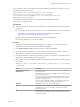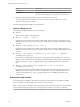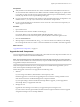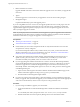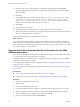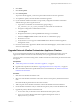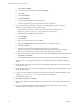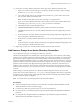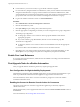7.1
Table Of Contents
- Upgrading from vRealize Automation 6.2 to 7.1
- Contents
- Upgrading to vRealize Automation 7.1
- Updated Information
- Upgrading vRealize Automation
- Checklist for Upgrading vRealize Automation Components
- Considerations About Upgrading to This vRealize Automation Version
- Upgrade and Identity Appliance Specifications
- Upgrade and Licensing
- Understanding How Roles Are Upgraded
- Understanding How Blueprints Are Upgraded
- Upgrade and vApp Blueprints, vCloud Endpoints, and vCloud Reservations
- Understanding How Multi-Machine Blueprints Are Upgraded
- Upgrade and Physical Endpoints, Reservations, and Blueprints
- Upgrade and Network Profile Settings
- Upgrade and Entitled Actions
- Upgrade and Custom Properties
- Upgrade and Application Services
- Upgrade and Advanced Service Design
- Upgrade and Blueprint Cost Information
- Prerequisites for Upgrading vRealize Automation
- Preparing to Upgrade vRealize Automation
- Updating the vRealize Automation Appliance
- Upgrading the IaaS Server Components
- Upgrade Stand-Alone External vRealize Orchestrator for Use With vRealize Automation
- Upgrade External vRealize Orchestrator Appliance Clusters
- Add Users or Groups to an Active Directory Connection
- Enable Your Load Balancers
- Post-Upgrade Tasks for vRealize Automation
- Troubleshooting the Upgrade
- Migration of Identity Store Fails Because the Active Directory is...
- Migration of Identity Store Fails Because of Incorrect Credentials
- Migration of Identity Store Fails With a Timeout Error Message...
- Installation or Upgrade Fails with a Load Balancer Timeout Error...
- Upgrade Fails for Website Component During IaaS Upgrade
- Incorrect Tab Names Appear Intermittently
- Manager Service Fails to Run Due to SSL Validation Errors...
- Log In Fails After Upgrade
- Catalog Items Appear in the Service Catalog But Are Not...
- User Migration Batch Files Are Ineffective
- PostgreSQL External Database Merge is Unsuccessful
- Join Cluster Command Appears to Fail After Upgrading a High Availability Environment
- Increase Free Space on the Root Partition
- Manual PostgreSQL Database Merge
- Upgrade Fails to Upgrade the Management Agent or Certificate Not Installed on a IaaS Node
- Bad PostgreSQL Service State Stops Upgrade and Displays Error Message
- Backup Copies of .xml Files Cause the System to Time Out
- Index
11 Conrm that all services to upgrade appear on the Ready to Upgrade page, and click Upgrade.
The Upgrading page and a progress indicator appear. When the upgrade process nishes, the Next
buon is enabled.
12 Click Next.
13 The Complete page appears with this message: VRealize Automation is upgraded on this machine.
Click Finish. On an upgraded IaaS Web node that hosts Model Manager, reset IIS. Open a
command prompt using Run As Administrator, and enter iisreset. If your machine hosts Model
Manager, restart Microsoft IIS as directed before you continue.
14 Click Finish.
15 Verify that all services restarted.
16 Repeat these steps for each IaaS server in your deployment in the recommended order.
17 After all components are upgraded, log in to the management console for the appliance and verify that
all services, including IaaS, are now registered.
All of the selected components are upgraded to the new release.
What to do next
If your deployment uses a load balancer, upgrade each load balancer node to use vRealize Automation 7.1
health checks, and re-enable load balancer trac for any unconnected nodes. If your previous deployment
used a load balanced embedded Postgres, disable all nodes in the Postgres pool because they are not needed
for 7.1. Delete the pool at a convenient time.
Upgrade Stand-Alone External vRealize Orchestrator for Use With
vRealize Automation
If you maintain a stand-alone, external instance of vRealize Orchestrator for use with vRealize Automation,
you must upgrade when you upgrade vRealize Automation.
Embedded instances of vRealize Orchestrator are upgraded as part of the vRealize Automation appliance
upgrade. No additional action is required.
If you are upgrading a vRealize Orchestrator appliance cluster, see “Upgrade External vRealize Orchestrator
Appliance Clusters,” on page 37,
For more information about upgrading external vRealize Orchestrator, see vRealize Orchestrator upgrade
documentation.
Prerequisites
n
“Install the Update on the vRealize Automation Appliance,” on page 21
n
Upgrade IaaS components as described in “Upgrading the IaaS Server Components,” on page 30
Procedure
1 Shut down the vRealize Orchestrator node.
2 Take a snapshot.
3 Power on the vRealize Orchestrator node.
4 Log in to the vRealize Orchestrator appliance conguration portal at hps://orchestrator_server:5480.
5 Select your upgrade method based on the instructions in the vRealize Orchestrator documentation.
6 Select the Update tab in your conguration portal and click .
7 Choose your download method and click Save .
Upgrading from vRealize Automation 6.2 to 7.1
36 VMware, Inc.