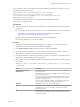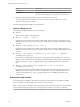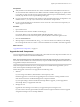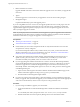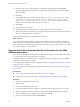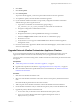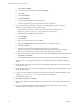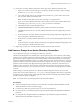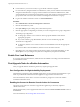7.1
Table Of Contents
- Upgrading from vRealize Automation 6.2 to 7.1
- Contents
- Upgrading to vRealize Automation 7.1
- Updated Information
- Upgrading vRealize Automation
- Checklist for Upgrading vRealize Automation Components
- Considerations About Upgrading to This vRealize Automation Version
- Upgrade and Identity Appliance Specifications
- Upgrade and Licensing
- Understanding How Roles Are Upgraded
- Understanding How Blueprints Are Upgraded
- Upgrade and vApp Blueprints, vCloud Endpoints, and vCloud Reservations
- Understanding How Multi-Machine Blueprints Are Upgraded
- Upgrade and Physical Endpoints, Reservations, and Blueprints
- Upgrade and Network Profile Settings
- Upgrade and Entitled Actions
- Upgrade and Custom Properties
- Upgrade and Application Services
- Upgrade and Advanced Service Design
- Upgrade and Blueprint Cost Information
- Prerequisites for Upgrading vRealize Automation
- Preparing to Upgrade vRealize Automation
- Updating the vRealize Automation Appliance
- Upgrading the IaaS Server Components
- Upgrade Stand-Alone External vRealize Orchestrator for Use With vRealize Automation
- Upgrade External vRealize Orchestrator Appliance Clusters
- Add Users or Groups to an Active Directory Connection
- Enable Your Load Balancers
- Post-Upgrade Tasks for vRealize Automation
- Troubleshooting the Upgrade
- Migration of Identity Store Fails Because the Active Directory is...
- Migration of Identity Store Fails Because of Incorrect Credentials
- Migration of Identity Store Fails With a Timeout Error Message...
- Installation or Upgrade Fails with a Load Balancer Timeout Error...
- Upgrade Fails for Website Component During IaaS Upgrade
- Incorrect Tab Names Appear Intermittently
- Manager Service Fails to Run Due to SSL Validation Errors...
- Log In Fails After Upgrade
- Catalog Items Appear in the Service Catalog But Are Not...
- User Migration Batch Files Are Ineffective
- PostgreSQL External Database Merge is Unsuccessful
- Join Cluster Command Appears to Fail After Upgrading a High Availability Environment
- Increase Free Space on the Root Partition
- Manual PostgreSQL Database Merge
- Upgrade Fails to Upgrade the Management Agent or Certificate Not Installed on a IaaS Node
- Bad PostgreSQL Service State Stops Upgrade and Displays Error Message
- Backup Copies of .xml Files Cause the System to Time Out
- Index
2 Right-click the setup__vra-va-hostname.domain.name@5480.exe setup le and select Run as
administrator.
3 Click Next.
4 Accept the license agreement and click Next.
5 Type the administrator credentials for your current deployment on the Log In page.
The user name is root and the password is the password that you specied when you deployed the
appliance.
6 Select Accept .
7 On the Installation Type page, verify that Upgrade is selected.
If Upgrade is not selected, the components on this system are already upgraded to this version.
8 Click Next.
9 Congure the upgrade seings.
Option Action
If you are upgrading the Model
Manager Data
Select the Model Manager Data check box in the vCAC Server section.
The check box is selected by default. Upgrade the Model Manager data
only once. If you are running the setup le on multiple machines to
upgrade a distributed installation, the Web servers stop functioning while
there is a version mismatch between the Web servers and the Model
Manager data. When you have upgraded the Model Manager data and all
of the Web servers, all of the Web servers should function.
If you are not upgrading the Model
Manager Data
Unselect the Model Manager Data check box in the vCAC Server section.
To preserve customized workflows
as the latest version in your Model
Manager Data
If you are upgrading the Model Manager Data, select the Preserve my
latest versions check box in the Extensibility Workows section.
The check box is selected by default. Customized workows are always
preserved. The checkbox determines version order only. If you used
vRealize Automation Designer to customize workows in the Model
Manager, select this option to maintain the most recent version of each
customized workow before upgrade as the most recent version after
upgrade.
If you do not select this option, the version of each workow provided
with vRealize Automation Designer becomes the most recent after
upgrade, and the most recent version before upgrade becomes the second
most recent.
For information about vRealize Automation Designer, see Life Cycle
Extensibility.
If you are upgrading a Distributed
Execution Manager or a proxy agent
Enter the credentials for the administrator account in the Service Account
section.
All of the services that you upgrade run under this account.
To specify your Microsoft SQL
Server database
If you are upgrading the Model Manager Data, enter the names of the
database server and database instance in the Server text box in the
Microsoft SQL Server Database Installation Information section. Enter a
fully qualied domain name (FQDN) for the database server name in the
Database name text box.
If the database instance is on a non-default SQL port, include the port
number in the server instance specication. The Microsoft SQL default port
number is 1433.
When upgrading the manager nodes, the MSSQL SSL option is selected by
default. If your database does not use SSL, uncheck Use SSL for database
connection.
10 Click Next.
Upgrading from vRealize Automation 6.2.x to 7.1
VMware, Inc. 35