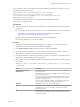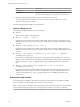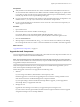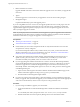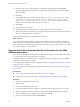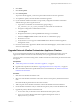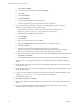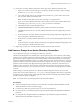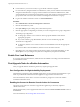7.1
Table Of Contents
- Upgrading from vRealize Automation 6.2 to 7.1
- Contents
- Upgrading to vRealize Automation 7.1
- Updated Information
- Upgrading vRealize Automation
- Checklist for Upgrading vRealize Automation Components
- Considerations About Upgrading to This vRealize Automation Version
- Upgrade and Identity Appliance Specifications
- Upgrade and Licensing
- Understanding How Roles Are Upgraded
- Understanding How Blueprints Are Upgraded
- Upgrade and vApp Blueprints, vCloud Endpoints, and vCloud Reservations
- Understanding How Multi-Machine Blueprints Are Upgraded
- Upgrade and Physical Endpoints, Reservations, and Blueprints
- Upgrade and Network Profile Settings
- Upgrade and Entitled Actions
- Upgrade and Custom Properties
- Upgrade and Application Services
- Upgrade and Advanced Service Design
- Upgrade and Blueprint Cost Information
- Prerequisites for Upgrading vRealize Automation
- Preparing to Upgrade vRealize Automation
- Updating the vRealize Automation Appliance
- Upgrading the IaaS Server Components
- Upgrade Stand-Alone External vRealize Orchestrator for Use With vRealize Automation
- Upgrade External vRealize Orchestrator Appliance Clusters
- Add Users or Groups to an Active Directory Connection
- Enable Your Load Balancers
- Post-Upgrade Tasks for vRealize Automation
- Troubleshooting the Upgrade
- Migration of Identity Store Fails Because the Active Directory is...
- Migration of Identity Store Fails Because of Incorrect Credentials
- Migration of Identity Store Fails With a Timeout Error Message...
- Installation or Upgrade Fails with a Load Balancer Timeout Error...
- Upgrade Fails for Website Component During IaaS Upgrade
- Incorrect Tab Names Appear Intermittently
- Manager Service Fails to Run Due to SSL Validation Errors...
- Log In Fails After Upgrade
- Catalog Items Appear in the Service Catalog But Are Not...
- User Migration Batch Files Are Ineffective
- PostgreSQL External Database Merge is Unsuccessful
- Join Cluster Command Appears to Fail After Upgrading a High Availability Environment
- Increase Free Space on the Root Partition
- Manual PostgreSQL Database Merge
- Upgrade Fails to Upgrade the Management Agent or Certificate Not Installed on a IaaS Node
- Bad PostgreSQL Service State Stops Upgrade and Displays Error Message
- Backup Copies of .xml Files Cause the System to Time Out
- Index
3 DEM orchestrator and workers
Upgrade all DEM orchestrators and workers. Finish the upgrade on one server before you upgrade the
next server.
4 Agents
Finish the upgrade on one server before you upgrade the next server that is running an agent.
5 Management Agent
Is updated automatically as part of the upgrade process.
If you are using dierent services on one server, the upgrade updates the services in the proper order. For
example, if your site has Web site and manager services on the same server, select both for update. The
upgrade installer applies the updates in the proper order. You must complete the upgrade on one server
before you begin an upgrade on another.
N If your deployment uses a load balancer, the rst appliance you plan to upgrade must be connected
to the load balancer. All other instances of vRealize Automation appliance appliances must be disabled for
load balancer trac before you apply the upgrade to avoid caching errors.
Prerequisites
n
“Back Up Your Environment,” on page 16.
n
“Download the IaaS Installer,” on page 32.
n
Check whether you have run the Prerequisite Checker to verify that the Windows servers for IaaS
components are correctly congured.
If you run the Prerequisite Checker and you need to reboot your system, you must shut down the
vRealize Automation services on your IaaS Windows server. See “Shut Down vCloud Automation
Center Services on Your IaaS Windows Server,” on page 19.
n
Your primary IaaS Website, Microsoft SQL database, and Model Manager node must have Java 8,
update 91, 64 bit, jdk-8u91-windows-x64.exe, installed. After you install Java, you must set the
environment variable, JAVA_HOME , to the new version on each server node.
n
If you are upgrading from vRealize Automation 6.2.x and have an external Microsoft SQL database,
ensure that the Management Agent on the external database is version 7.0 or later before you run the
IaaS Web 7.1 upgrade. You can check the Management Agent version in the Control Panel of your
external SQL machine. If the Management Agent is not version 7.0 or later, perform a manual upgrade
of the Management Agent.
a Open a browser and navigate to the VMware vRealize Automation IaaS Installation page on the
vRealize Automation appliance at hps://virtual_appliance_host:5480/installer.
b Download and run the Management Agent Installer.
n
If you have a Common Components Catalog component installed, you must uninstall the component
before you upgrade. After you nish the upgrade, you can reinstall the component with the appropriate
version. For more information, see the Common Components Catalog Installation Guide.
Procedure
1 If you are using a load balancer, prepare your environment.
a Verify that the Website on which Model Manager data is installed is enabled for load balancer
trac.
You can identify this node by the presence of the <vCAC Folder>\Server\ConfigTool folder.
b Disable all other Web sites and non-primary Manager Services for load balancer trac.
Upgrading from vRealize Automation 6.2 to 7.1
34 VMware, Inc.