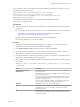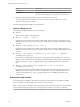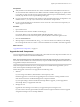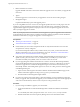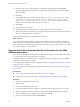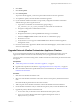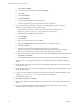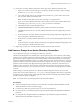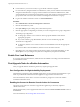7.1
Table Of Contents
- Upgrading from vRealize Automation 6.2 to 7.1
- Contents
- Upgrading to vRealize Automation 7.1
- Updated Information
- Upgrading vRealize Automation
- Checklist for Upgrading vRealize Automation Components
- Considerations About Upgrading to This vRealize Automation Version
- Upgrade and Identity Appliance Specifications
- Upgrade and Licensing
- Understanding How Roles Are Upgraded
- Understanding How Blueprints Are Upgraded
- Upgrade and vApp Blueprints, vCloud Endpoints, and vCloud Reservations
- Understanding How Multi-Machine Blueprints Are Upgraded
- Upgrade and Physical Endpoints, Reservations, and Blueprints
- Upgrade and Network Profile Settings
- Upgrade and Entitled Actions
- Upgrade and Custom Properties
- Upgrade and Application Services
- Upgrade and Advanced Service Design
- Upgrade and Blueprint Cost Information
- Prerequisites for Upgrading vRealize Automation
- Preparing to Upgrade vRealize Automation
- Updating the vRealize Automation Appliance
- Upgrading the IaaS Server Components
- Upgrade Stand-Alone External vRealize Orchestrator for Use With vRealize Automation
- Upgrade External vRealize Orchestrator Appliance Clusters
- Add Users or Groups to an Active Directory Connection
- Enable Your Load Balancers
- Post-Upgrade Tasks for vRealize Automation
- Troubleshooting the Upgrade
- Migration of Identity Store Fails Because the Active Directory is...
- Migration of Identity Store Fails Because of Incorrect Credentials
- Migration of Identity Store Fails With a Timeout Error Message...
- Installation or Upgrade Fails with a Load Balancer Timeout Error...
- Upgrade Fails for Website Component During IaaS Upgrade
- Incorrect Tab Names Appear Intermittently
- Manager Service Fails to Run Due to SSL Validation Errors...
- Log In Fails After Upgrade
- Catalog Items Appear in the Service Catalog But Are Not...
- User Migration Batch Files Are Ineffective
- PostgreSQL External Database Merge is Unsuccessful
- Join Cluster Command Appears to Fail After Upgrading a High Availability Environment
- Increase Free Space on the Root Partition
- Manual PostgreSQL Database Merge
- Upgrade Fails to Upgrade the Management Agent or Certificate Not Installed on a IaaS Node
- Bad PostgreSQL Service State Stops Upgrade and Displays Error Message
- Backup Copies of .xml Files Cause the System to Time Out
- Index
Prerequisites
n
Verify that Microsoft .NET Framework 4.5.2 or later is installed on the IaaS installation machine. You
can download the .NET installer from the vRealize Automation installer Web page. If you update .NET
to 4.5.2 after you shut down the services and the machine restarted as part of the installation, you must
manually stop all IaaS services except the Management agent.
n
If you are using Internet Explorer for the download, verify that Enhanced Security Conguration is not
enabled. Enter res://iesetup.dll/SoftAdmin.htm in the search bar and press Enter.
n
Log in as a local administrator to the Windows server where one or more of the IaaS components you
want to upgrade are installed.
Procedure
1 Open a Web browser.
2 Enter the URL for the Windows installer download page.
For example, https://vcac-va-hostname.domain.name:5480/installer, where vcac-va-
hostname.domain.name is the name of the primary (master) vRealize Automation appliance node.
3 Click the IaaS installer link.
4 When prompted, save the installer le, setup__vcac-va-hostname.domain.name@5480.exe, to the desktop.
Do not change the le name. It is used to connect the installation to the vRealize Automation appliance.
What to do next
“Upgrade the IaaS Components,” on page 33
Upgrade the IaaS Components
You must upgrade the SQL database and congure all systems that have IaaS components installed. You can
use these steps for minimal and distributed installations.
N The IaaS installer must be on the machine that contains the IaaS components you want to upgrade.
You cannot run the installer from an external location, except for the Microsoft SQL database which also can
be upgraded remotely from the Web node.
Verify that snapshots of the IaaS servers in your deployment are available. If the upgrade fails, you can
return to the snapshot and aempt another upgrade.
Perform the upgrade so that services are upgraded in the following order:
1 Web sites
If you are using a load balancer, disable trac to all non-primary nodes.
Finish the upgrade on one server before upgrading the next server that is running a Website service.
Start with the one that has the Model Manager Data component installed.
If you are performing a manual external Microsoft SQL database upgrade, you must upgrade the
external SQL before you upgrade the Web node.
2 Manager services
Upgrade the active manager service before you upgrade the passive manager service.
If you do not have SSL encryption enabled, uncheck the SSL encryption checkbox in the Iaas Upgrade
conguration dialog box next to the SQL denition.
Upgrading from vRealize Automation 6.2.x to 7.1
VMware, Inc. 33