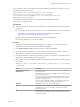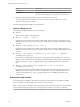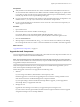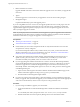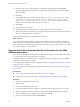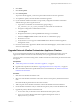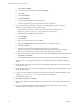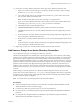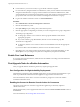7.1
Table Of Contents
- Upgrading from vRealize Automation 6.2 to 7.1
- Contents
- Upgrading to vRealize Automation 7.1
- Updated Information
- Upgrading vRealize Automation
- Checklist for Upgrading vRealize Automation Components
- Considerations About Upgrading to This vRealize Automation Version
- Upgrade and Identity Appliance Specifications
- Upgrade and Licensing
- Understanding How Roles Are Upgraded
- Understanding How Blueprints Are Upgraded
- Upgrade and vApp Blueprints, vCloud Endpoints, and vCloud Reservations
- Understanding How Multi-Machine Blueprints Are Upgraded
- Upgrade and Physical Endpoints, Reservations, and Blueprints
- Upgrade and Network Profile Settings
- Upgrade and Entitled Actions
- Upgrade and Custom Properties
- Upgrade and Application Services
- Upgrade and Advanced Service Design
- Upgrade and Blueprint Cost Information
- Prerequisites for Upgrading vRealize Automation
- Preparing to Upgrade vRealize Automation
- Updating the vRealize Automation Appliance
- Upgrading the IaaS Server Components
- Upgrade Stand-Alone External vRealize Orchestrator for Use With vRealize Automation
- Upgrade External vRealize Orchestrator Appliance Clusters
- Add Users or Groups to an Active Directory Connection
- Enable Your Load Balancers
- Post-Upgrade Tasks for vRealize Automation
- Troubleshooting the Upgrade
- Migration of Identity Store Fails Because the Active Directory is...
- Migration of Identity Store Fails Because of Incorrect Credentials
- Migration of Identity Store Fails With a Timeout Error Message...
- Installation or Upgrade Fails with a Load Balancer Timeout Error...
- Upgrade Fails for Website Component During IaaS Upgrade
- Incorrect Tab Names Appear Intermittently
- Manager Service Fails to Run Due to SSL Validation Errors...
- Log In Fails After Upgrade
- Catalog Items Appear in the Service Catalog But Are Not...
- User Migration Batch Files Are Ineffective
- PostgreSQL External Database Merge is Unsuccessful
- Join Cluster Command Appears to Fail After Upgrading a High Availability Environment
- Increase Free Space on the Root Partition
- Manual PostgreSQL Database Merge
- Upgrade Fails to Upgrade the Management Agent or Certificate Not Installed on a IaaS Node
- Bad PostgreSQL Service State Stops Upgrade and Displays Error Message
- Backup Copies of .xml Files Cause the System to Time Out
- Index
Option Description
-U username
Species the user name for the database owner account.
-l logfilepath
Species the full pathname of the upgrade log le. By default, the
command creates the dbupgrade.log log le in the current directory.
6 (Optional) At the prompt, enter the password for the database owner account.
You are prompted for this information only when you specify a username with the -U username
argument to the DBUpgrade command.
The command upgrades the database to the latest release.
Example: DBUpgrade.exe
The following examples illustrate uses of command syntax.
n
DBUpgrade
With no options, displays usage information.
n
DBUpgrade -S localhost -d VCAC -E
Upgrades the VCAC database in the default, unnamed SQL instance running on the local host on the
default port 1433 and connects using your Windows credentials over a Windows Authentication trusted
connection.
n
DBUpgrade -S dbhost.mydomain.local,5555 -d VCAC -E
Upgrades the VCAC database in the default, unnamed SQL instance running on dbhost on the non-
default port 5555 and connects using your Windows credentials over a Windows Authentication trusted
connection.
n
DBUpgrade -S dbhost.mydomain.local\MySQLinstance -d VCAC -U SqlUser -l %SystemDrive
%\VCACDBUpgrade\Log_30Apr.log
Logs in as the user named SqlUser and prompts you for the password for the SqlUser account. Then,
upgrades the VCAC database in the named instance MySQLinstance running on dbhost on the default
port, and creates the Log_30Apr.log upgrade log le in the VCACDBUpgrade folder on the system
drive.
n
DBUpgrade -S dbhost.mydomain.local,5555\MySQLinstance -d VCAC -E -l %SystemDrive
%\VCACDBUpgrade\Log_30Apr.log
Upgrades the database VCAC in the named instance MySQLinstance running on dbhost and the non-
default port 5555, logs in using your Windows credentials over a Windows Authentication trusted
connection, and creates the Log_30Apr.log upgrade log le in the VCACDBUpgrade folder on the
system drive.
Download the IaaS Installer
You download the IaaS installer to the machine where the IaaS components to be upgraded are installed.
If you see certicate warnings during this procedure, you can ignore them.
N Except for a passive backup instance of the Manager Service, the startup type for all services must be
set to Automatic during the upgrade process. The upgrade process fails if you set services to Manual.
Upgrading from vRealize Automation 6.2 to 7.1
32 VMware, Inc.