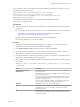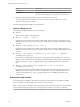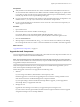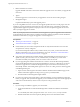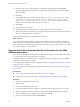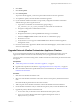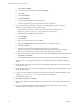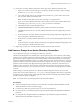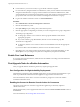7.1
Table Of Contents
- Upgrading from vRealize Automation 6.2 to 7.1
- Contents
- Upgrading to vRealize Automation 7.1
- Updated Information
- Upgrading vRealize Automation
- Checklist for Upgrading vRealize Automation Components
- Considerations About Upgrading to This vRealize Automation Version
- Upgrade and Identity Appliance Specifications
- Upgrade and Licensing
- Understanding How Roles Are Upgraded
- Understanding How Blueprints Are Upgraded
- Upgrade and vApp Blueprints, vCloud Endpoints, and vCloud Reservations
- Understanding How Multi-Machine Blueprints Are Upgraded
- Upgrade and Physical Endpoints, Reservations, and Blueprints
- Upgrade and Network Profile Settings
- Upgrade and Entitled Actions
- Upgrade and Custom Properties
- Upgrade and Application Services
- Upgrade and Advanced Service Design
- Upgrade and Blueprint Cost Information
- Prerequisites for Upgrading vRealize Automation
- Preparing to Upgrade vRealize Automation
- Updating the vRealize Automation Appliance
- Upgrading the IaaS Server Components
- Upgrade Stand-Alone External vRealize Orchestrator for Use With vRealize Automation
- Upgrade External vRealize Orchestrator Appliance Clusters
- Add Users or Groups to an Active Directory Connection
- Enable Your Load Balancers
- Post-Upgrade Tasks for vRealize Automation
- Troubleshooting the Upgrade
- Migration of Identity Store Fails Because the Active Directory is...
- Migration of Identity Store Fails Because of Incorrect Credentials
- Migration of Identity Store Fails With a Timeout Error Message...
- Installation or Upgrade Fails with a Load Balancer Timeout Error...
- Upgrade Fails for Website Component During IaaS Upgrade
- Incorrect Tab Names Appear Intermittently
- Manager Service Fails to Run Due to SSL Validation Errors...
- Log In Fails After Upgrade
- Catalog Items Appear in the Service Catalog But Are Not...
- User Migration Batch Files Are Ineffective
- PostgreSQL External Database Merge is Unsuccessful
- Join Cluster Command Appears to Fail After Upgrading a High Availability Environment
- Increase Free Space on the Root Partition
- Manual PostgreSQL Database Merge
- Upgrade Fails to Upgrade the Management Agent or Certificate Not Installed on a IaaS Node
- Bad PostgreSQL Service State Stops Upgrade and Displays Error Message
- Backup Copies of .xml Files Cause the System to Time Out
- Index
If Java 8, update 91, 64 bit is not installed, or if the JAVA_HOME environment is set incorrectly, you see a
message similar to the following one:
Upgrading VMware vCAC or vCloud Automation Center IaaS SQL database
fails with the error: Java version 1.7(64-bit) must be installed,
the environment variable JAVA_HOME must be set to the Java install folder, and
%JAVA_HOME%\bin\java.exe (2089329)
For information about resolving the error, see the VMware Knowledge Base article at
hp://kb.vmware.com/kb/2089329.
Prerequisites
n
Verify that the machine on which you run the DBUpgrade command meets the following Java-related
requirements.
n
Java 8, update 91, 64 bit, jdk-8u91-windows-x64.exe, is installed. 32-bit versions are not supported.
For the latest version information, see the vRealize Automation Support Matrix at
hps://www.vmware.com/support/pubs/vcac-pubs.html.
n
The environment variable JAVA_HOME is set to the Java install folder.
n
The %JAVA_HOME%\bin\java.exe le is available.
Procedure
1 Navigate to the Windows installer download page by using hps://vcac-va-hostname.domain.name:
5480/installer/, the host name of the vRealize Automation appliance.
2 Click database upgrade scripts from the list of options under IaaS Installation.
3 Extract the contents of the DBUpgrade.zip archive le to a local folder on the vRealize Automation
database host, or to another location with network access to the database host.
4 In an elevated Windows command prompt window, set your current directory to the folder where you
extracted the contents of the DBUpgrade.zip archive le.
5 Enter a DBUpgrade command string in the following format, recognizing that the command options are
case-sensitive.
DBUpgrade [-S dbserver[,port number][\SQLinstance]] [-d dbname] [-N] [{-E | -U username}] [-
l logfilepath]
Option Description
-S dbserver [,portnumber]
[\SQLinstance]
Identies the database server instance by server name, port number and
SQL instance name.
Allowable values for dbserver are localhost or a fully qualied domain
name for the database server.
If you are using an SQL port number other than the default, 1433, you
must specify the port number as part of the FQDN. If no port number is
specied, the 1433 port is used.
If you are using a named SQL instance, specify the instance name. If no
name is specied, the default, unnamed SQL instance is used.
-d dbname
Identies the vRealize Automation database dbname.
-N
Species that a secure database connection be used. If your SQL server is
congured to accept a secure connection, you can use this option to
upgrade the database.
-E
Requires a Windows Authentication trusted connection to access the
database and connects using the Windows credentials of the user who is
running the command.
Upgrading from vRealize Automation 6.2.x to 7.1
VMware, Inc. 31