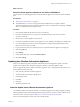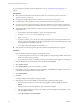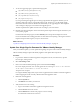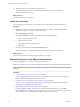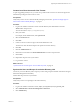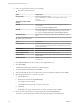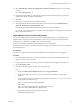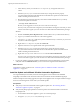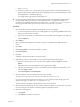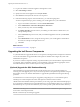7.1
Table Of Contents
- Upgrading from vRealize Automation 6.2 to 7.1
- Contents
- Upgrading to vRealize Automation 7.1
- Updated Information
- Upgrading vRealize Automation
- Checklist for Upgrading vRealize Automation Components
- Considerations About Upgrading to This vRealize Automation Version
- Upgrade and Identity Appliance Specifications
- Upgrade and Licensing
- Understanding How Roles Are Upgraded
- Understanding How Blueprints Are Upgraded
- Upgrade and vApp Blueprints, vCloud Endpoints, and vCloud Reservations
- Understanding How Multi-Machine Blueprints Are Upgraded
- Upgrade and Physical Endpoints, Reservations, and Blueprints
- Upgrade and Network Profile Settings
- Upgrade and Entitled Actions
- Upgrade and Custom Properties
- Upgrade and Application Services
- Upgrade and Advanced Service Design
- Upgrade and Blueprint Cost Information
- Prerequisites for Upgrading vRealize Automation
- Preparing to Upgrade vRealize Automation
- Updating the vRealize Automation Appliance
- Upgrading the IaaS Server Components
- Upgrade Stand-Alone External vRealize Orchestrator for Use With vRealize Automation
- Upgrade External vRealize Orchestrator Appliance Clusters
- Add Users or Groups to an Active Directory Connection
- Enable Your Load Balancers
- Post-Upgrade Tasks for vRealize Automation
- Troubleshooting the Upgrade
- Migration of Identity Store Fails Because the Active Directory is...
- Migration of Identity Store Fails Because of Incorrect Credentials
- Migration of Identity Store Fails With a Timeout Error Message...
- Installation or Upgrade Fails with a Load Balancer Timeout Error...
- Upgrade Fails for Website Component During IaaS Upgrade
- Incorrect Tab Names Appear Intermittently
- Manager Service Fails to Run Due to SSL Validation Errors...
- Log In Fails After Upgrade
- Catalog Items Appear in the Service Catalog But Are Not...
- User Migration Batch Files Are Ineffective
- PostgreSQL External Database Merge is Unsuccessful
- Join Cluster Command Appears to Fail After Upgrading a High Availability Environment
- Increase Free Space on the Root Partition
- Manual PostgreSQL Database Merge
- Upgrade Fails to Upgrade the Management Agent or Certificate Not Installed on a IaaS Node
- Bad PostgreSQL Service State Stops Upgrade and Displays Error Message
- Backup Copies of .xml Files Cause the System to Time Out
- Index
12 Log in to the vRealize Automation appliance management console.
13 Select vRA > Cluster.
14 Specify the master virtual appliance and click Join Cluster.
15 Click Services and verify that all of the services are present.
16 Perform the following steps for each tenant directory you create during migration.
You must complete these steps prior to enabling your virtual appliances in your load balancer.
a Log in to the vRealize Automation console as tenant administrator.
b Select Administration > Directories Management > DIrectories.
c Select your directory name and select .
d For Identity Providers, click the name of your identity provider from the available choices, for
example WorkspaceIPD_1.
e In the Connector(s) drop-down menu, add your additional appliance and enter your BIND DN
password.
f In the IdP Hostname text box, change the existing value to your virtual appliance load balancer
host name, for example vra-lb-fqdn.vmware.com.
g Click Save.
What to do next
“Download the IaaS Installer,” on page 32
Upgrading the IaaS Server Components
A system administrator upgrades the IaaS server components, including the Microsoft SQL Server database.
You use the IaaS installer to upgrade the Microsoft SQL Server database and congure all systems with
installed IaaS components.
If you have a Common Components Catalog component installed, you must uninstall the component before
you upgrade. After you nish the upgrade, you can reinstall the component with the appropriate version.
For more information, see the Common Components Catalog Installation Guide.
(Optional) Upgrade the SQL Database Manually
The SQL database is upgraded automatically from the machine where you run the IaaS installer as a
necessary part of the upgrade process. If you do not have permissions to update the SQL database using the
IaaS installer, contact your database administrator to upgrade the SQL database rst using the following
procedure.
An administrator can control some aspects of upgrade by using DBUpgrade.exe command line options.
The DBUpgrade command requires the names of the SQL Server database instance and the
vRealize Automation database and the port number if you are using a port other than the default SQL port.
It can use Windows authentication or SQL authentication to access the database. DBUpgrade.exe creates a log
le named dbupgrade.log in the current directory if you do not provide a path name for another directory.
I The DBUpgrade.exe command is case-sensitive. Enter the command line options using the case
shown in the command options table.
Run this command only once during an upgrade.
Upgrading from vRealize Automation 6.2 to 7.1
30 VMware, Inc.