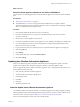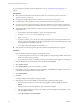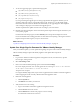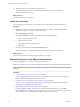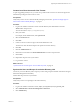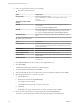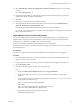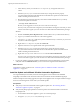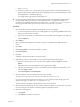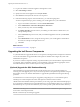7.1
Table Of Contents
- Upgrading from vRealize Automation 6.2 to 7.1
- Contents
- Upgrading to vRealize Automation 7.1
- Updated Information
- Upgrading vRealize Automation
- Checklist for Upgrading vRealize Automation Components
- Considerations About Upgrading to This vRealize Automation Version
- Upgrade and Identity Appliance Specifications
- Upgrade and Licensing
- Understanding How Roles Are Upgraded
- Understanding How Blueprints Are Upgraded
- Upgrade and vApp Blueprints, vCloud Endpoints, and vCloud Reservations
- Understanding How Multi-Machine Blueprints Are Upgraded
- Upgrade and Physical Endpoints, Reservations, and Blueprints
- Upgrade and Network Profile Settings
- Upgrade and Entitled Actions
- Upgrade and Custom Properties
- Upgrade and Application Services
- Upgrade and Advanced Service Design
- Upgrade and Blueprint Cost Information
- Prerequisites for Upgrading vRealize Automation
- Preparing to Upgrade vRealize Automation
- Updating the vRealize Automation Appliance
- Upgrading the IaaS Server Components
- Upgrade Stand-Alone External vRealize Orchestrator for Use With vRealize Automation
- Upgrade External vRealize Orchestrator Appliance Clusters
- Add Users or Groups to an Active Directory Connection
- Enable Your Load Balancers
- Post-Upgrade Tasks for vRealize Automation
- Troubleshooting the Upgrade
- Migration of Identity Store Fails Because the Active Directory is...
- Migration of Identity Store Fails Because of Incorrect Credentials
- Migration of Identity Store Fails With a Timeout Error Message...
- Installation or Upgrade Fails with a Load Balancer Timeout Error...
- Upgrade Fails for Website Component During IaaS Upgrade
- Incorrect Tab Names Appear Intermittently
- Manager Service Fails to Run Due to SSL Validation Errors...
- Log In Fails After Upgrade
- Catalog Items Appear in the Service Catalog But Are Not...
- User Migration Batch Files Are Ineffective
- PostgreSQL External Database Merge is Unsuccessful
- Join Cluster Command Appears to Fail After Upgrading a High Availability Environment
- Increase Free Space on the Root Partition
- Manual PostgreSQL Database Merge
- Upgrade Fails to Upgrade the Management Agent or Certificate Not Installed on a IaaS Node
- Bad PostgreSQL Service State Stops Upgrade and Displays Error Message
- Backup Copies of .xml Files Cause the System to Time Out
- Index
e In the directory where you extracted vra-sso-migration.zip, change directories to bin.
cd bin
f Edit the migration.properties le in the bin directory to change the value of property
vra.system.admin.username from administrator to administrator@vsphere.local with the full
address including the tenant extension.
g Run the following command to migrate your tenants and IaaS administrators to your newly
synchronized vsphere.local tenant.
./reassign-tenant-administrators
Because you are logged in as root user, do not use sudo to run this script.
Even if you see your tenant users assigned in your tenant before running this command, you must
run this command to register your users in Horizon to obtain full tenant administrator privileges.
WIndows
a Double-click Identity Stores Migration Tool to download the tool to your Downloads directory.
b Log in to your vRealize Automation 6.2.x SSO virtual appliance.
c Copy the vra-sso-migration.zip le from your Downloads directory to a directory of your choice
on your 6.2.x SSO virtual appliance.
d Right-click vra-sso-migration.zip and select Extract all.
e Open the extracted vra-sso-migration folder and open the bin folder.
f Edit the migration.properties le in the bin directory to change the value of property
vra.system.admin.username from administrator to administrator@vsphere.local with the full
address including the tenant extension.
g Right-click reassign-tenant-administrators.bat and select Run as administrator.
Even if you see your tenant users assigned in your tenant before running this command, you must
run this command to register your users in Horizon to obtain full tenant administrator privileges.
5 Log in to the vRealize Automation appliance default tenant as tenant administrator. For each tenant,
verify that under the Administrators tab you can see the list of migrated tenant administrators.
What to do next
Upgrade the secondary appliances. See “Install the Update on Additional vRealize Automation
Appliances,” on page 28.
Install the Update on Additional vRealize Automation Appliances
For a high availability environment, the master virtual appliance is the node that runs embedded
PostgreSQL in the Master mode. The other nodes in the environment run the embedded PostgreSQL
database in Replica mode. During upgrade, the replica virtual appliance does not require database changes.
Do not close the management console while you install the update.
Prerequisites
n
Verify that you have downloaded the virtual appliance updates. See “Downloading vRealize
Automation Appliance Updates,” on page 20.
n
Verify that the jdbc:postgresql database connection points to the external IP address of the master
PostgreSQL node.
a On the vRealize Automation appliance, open a new command prompt.
b Navigate to /etc/vcac/server.xml, and back up server.xml.
Upgrading from vRealize Automation 6.2 to 7.1
28 VMware, Inc.