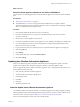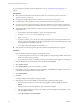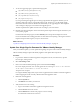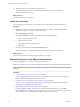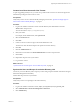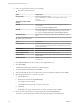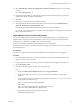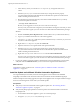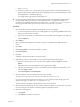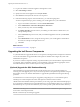7.1
Table Of Contents
- Upgrading from vRealize Automation 6.2 to 7.1
- Contents
- Upgrading to vRealize Automation 7.1
- Updated Information
- Upgrading vRealize Automation
- Checklist for Upgrading vRealize Automation Components
- Considerations About Upgrading to This vRealize Automation Version
- Upgrade and Identity Appliance Specifications
- Upgrade and Licensing
- Understanding How Roles Are Upgraded
- Understanding How Blueprints Are Upgraded
- Upgrade and vApp Blueprints, vCloud Endpoints, and vCloud Reservations
- Understanding How Multi-Machine Blueprints Are Upgraded
- Upgrade and Physical Endpoints, Reservations, and Blueprints
- Upgrade and Network Profile Settings
- Upgrade and Entitled Actions
- Upgrade and Custom Properties
- Upgrade and Application Services
- Upgrade and Advanced Service Design
- Upgrade and Blueprint Cost Information
- Prerequisites for Upgrading vRealize Automation
- Preparing to Upgrade vRealize Automation
- Updating the vRealize Automation Appliance
- Upgrading the IaaS Server Components
- Upgrade Stand-Alone External vRealize Orchestrator for Use With vRealize Automation
- Upgrade External vRealize Orchestrator Appliance Clusters
- Add Users or Groups to an Active Directory Connection
- Enable Your Load Balancers
- Post-Upgrade Tasks for vRealize Automation
- Troubleshooting the Upgrade
- Migration of Identity Store Fails Because the Active Directory is...
- Migration of Identity Store Fails Because of Incorrect Credentials
- Migration of Identity Store Fails With a Timeout Error Message...
- Installation or Upgrade Fails with a Load Balancer Timeout Error...
- Upgrade Fails for Website Component During IaaS Upgrade
- Incorrect Tab Names Appear Intermittently
- Manager Service Fails to Run Due to SSL Validation Errors...
- Log In Fails After Upgrade
- Catalog Items Appear in the Service Catalog But Are Not...
- User Migration Batch Files Are Ineffective
- PostgreSQL External Database Merge is Unsuccessful
- Join Cluster Command Appears to Fail After Upgrading a High Availability Environment
- Increase Free Space on the Root Partition
- Manual PostgreSQL Database Merge
- Upgrade Fails to Upgrade the Management Agent or Certificate Not Installed on a IaaS Node
- Bad PostgreSQL Service State Stops Upgrade and Displays Error Message
- Backup Copies of .xml Files Cause the System to Time Out
- Index
11 Select Administration > Directories Management > Identity Providersand click on your new identity
provider.
For example, WorspaceIDP__1.
12 Scroll to the boom of the page and update the value for the IdP Hostname property to point to the
FQDN for the vRealize Automation load balancer.
13 Click Save.
14 Repeat steps 11-13 for each tenant and identity provider.
15 After upgrading all vRealize Automation nodes, login to each tenant and select Administration >
Directories Management > Identity Providers again.
Each identity provider should have all vRealize Automation connectors added to it.
For example, if your deployment has two vRealize Automation appliances, the identity provider should
have two associated connectors.
Migrate Multiple Tenant and IaaS Administrators
If you have multiple vRealize Automation 6.2.x tenants and IaaS administrators, use the Identity Stores
Migration Tool to migrate your tenant administrators to your newly synchronized vsphere.local tenant.
Alternatively, you can add them manually to the vsphere.local tenants.
In a Linux environment, run the Identity Stores Migration Tool as administrator.
In a Windows environment, you must have administrative rights on the machine where you run the Identity
Stores Migration Tool.
Prerequisites
Log in to the management console of the master vRealize Automation appliance that you upgraded.
Procedure
1 Go to the management console for your virtual appliance by using its fully qualied domain name,
hps://va-hostname.domain.name:5480.
2 Log in with the user name root and the password you specied when the appliance was deployed.
3 Select vRA > SSO.
4 Perform the following steps according to your operating system.
Linux
a Right-click Identity Stores Migration Tool and select Copy Link Address.
b Open a secure shell connection as root user to your vRealize Automation 6.2.x SSO virtual
appliance.
c At the command prompt, run the following command to download the vra-sso-migration.zip le
using the link you copied in step 4a.
wget --no-check-certificate URL_link_address
For example,
wget --no-check-certificate https://va_hostname.vcac.local:
5480/service/cafe/download/vra-sso-migration.zip.
d Run the following command to unzip the migration le.
unzip vra-sso-migration.zip
Upgrading from vRealize Automation 6.2.x to 7.1
VMware, Inc. 27