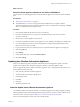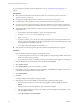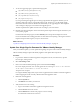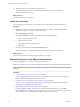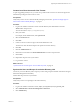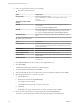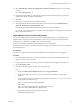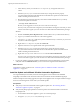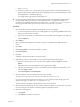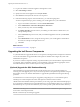7.1
Table Of Contents
- Upgrading from vRealize Automation 6.2 to 7.1
- Contents
- Upgrading to vRealize Automation 7.1
- Updated Information
- Upgrading vRealize Automation
- Checklist for Upgrading vRealize Automation Components
- Considerations About Upgrading to This vRealize Automation Version
- Upgrade and Identity Appliance Specifications
- Upgrade and Licensing
- Understanding How Roles Are Upgraded
- Understanding How Blueprints Are Upgraded
- Upgrade and vApp Blueprints, vCloud Endpoints, and vCloud Reservations
- Understanding How Multi-Machine Blueprints Are Upgraded
- Upgrade and Physical Endpoints, Reservations, and Blueprints
- Upgrade and Network Profile Settings
- Upgrade and Entitled Actions
- Upgrade and Custom Properties
- Upgrade and Application Services
- Upgrade and Advanced Service Design
- Upgrade and Blueprint Cost Information
- Prerequisites for Upgrading vRealize Automation
- Preparing to Upgrade vRealize Automation
- Updating the vRealize Automation Appliance
- Upgrading the IaaS Server Components
- Upgrade Stand-Alone External vRealize Orchestrator for Use With vRealize Automation
- Upgrade External vRealize Orchestrator Appliance Clusters
- Add Users or Groups to an Active Directory Connection
- Enable Your Load Balancers
- Post-Upgrade Tasks for vRealize Automation
- Troubleshooting the Upgrade
- Migration of Identity Store Fails Because the Active Directory is...
- Migration of Identity Store Fails Because of Incorrect Credentials
- Migration of Identity Store Fails With a Timeout Error Message...
- Installation or Upgrade Fails with a Load Balancer Timeout Error...
- Upgrade Fails for Website Component During IaaS Upgrade
- Incorrect Tab Names Appear Intermittently
- Manager Service Fails to Run Due to SSL Validation Errors...
- Log In Fails After Upgrade
- Catalog Items Appear in the Service Catalog But Are Not...
- User Migration Batch Files Are Ineffective
- PostgreSQL External Database Merge is Unsuccessful
- Join Cluster Command Appears to Fail After Upgrading a High Availability Environment
- Increase Free Space on the Root Partition
- Manual PostgreSQL Database Merge
- Upgrade Fails to Upgrade the Management Agent or Certificate Not Installed on a IaaS Node
- Bad PostgreSQL Service State Stops Upgrade and Displays Error Message
- Backup Copies of .xml Files Cause the System to Time Out
- Index
4 Enter your specic Active Directory account seings.
u
Non-Native Active Directories
Option Sample Input
Directory Name
Enter a unique directory name.
Select Active Directory over LDAP when using non-Native Active
Directory.
This Directory Supports DNS
Services
Uncheck this option.
Base DN
Enter the Distinguished Name (DN) of the starting point for directory
server searches.
For example, cn=users,dc=rainpole,dc=local.
Bind DN
Enter the full distinguished name (DN), including common name (CN), of
an Active Directory user account that has privileges to search for users.
For example, infra,cn=users,dc=rainpole,dc=local.
Bind DN Password
Enter the Active Directory password for the account that can search for
users.
u
Native Active Directories
Option Sample Input
Directory Name
Enter a unique directory name.
Select Active Directory (Integrated Windows Authentication) when using
Native Active Directory.
Domain Name
Enter the name of the domain to join.
Domain Admin Username
Enter the username for the domain admin
Domain Admin Password
Enter the password for the domain admin account.
Bind User UPN
Enter the name of the user who can authenticate the domain. Use the email
address format.
Bind DN Password
Enter the Active Directory bind account password for the account that can
search for users.
5 Click Test Connection to test the connection to the congured directory.
6 Click Save & Next.
The Select the Domains page with the list of domains appears.
7 Accept the default domain seing and click Next.
8 Verify that the aribute names are mapped to the correct Active Directory aributes and click Next.
9 Select the groups and users you want to synchronize.
a Click the New icon.
b Enter the user domain and click Find Groups.
For example, dc=vcac,dc=local.
c Click Select to select the groups you want to synchronize.
d Click Next.
e On the Select Users page, select the users you want to synchronize and click Next.
10 Review the users and groups are syncing to the directory and click Sync Directory.
The directory synchronization process takes some time and it happens in the background.
Upgrading from vRealize Automation 6.2 to 7.1
26 VMware, Inc.