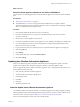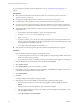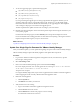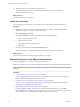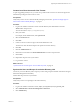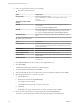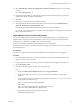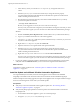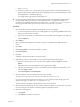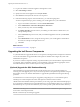7.1
Table Of Contents
- Upgrading from vRealize Automation 6.2 to 7.1
- Contents
- Upgrading to vRealize Automation 7.1
- Updated Information
- Upgrading vRealize Automation
- Checklist for Upgrading vRealize Automation Components
- Considerations About Upgrading to This vRealize Automation Version
- Upgrade and Identity Appliance Specifications
- Upgrade and Licensing
- Understanding How Roles Are Upgraded
- Understanding How Blueprints Are Upgraded
- Upgrade and vApp Blueprints, vCloud Endpoints, and vCloud Reservations
- Understanding How Multi-Machine Blueprints Are Upgraded
- Upgrade and Physical Endpoints, Reservations, and Blueprints
- Upgrade and Network Profile Settings
- Upgrade and Entitled Actions
- Upgrade and Custom Properties
- Upgrade and Application Services
- Upgrade and Advanced Service Design
- Upgrade and Blueprint Cost Information
- Prerequisites for Upgrading vRealize Automation
- Preparing to Upgrade vRealize Automation
- Updating the vRealize Automation Appliance
- Upgrading the IaaS Server Components
- Upgrade Stand-Alone External vRealize Orchestrator for Use With vRealize Automation
- Upgrade External vRealize Orchestrator Appliance Clusters
- Add Users or Groups to an Active Directory Connection
- Enable Your Load Balancers
- Post-Upgrade Tasks for vRealize Automation
- Troubleshooting the Upgrade
- Migration of Identity Store Fails Because the Active Directory is...
- Migration of Identity Store Fails Because of Incorrect Credentials
- Migration of Identity Store Fails With a Timeout Error Message...
- Installation or Upgrade Fails with a Load Balancer Timeout Error...
- Upgrade Fails for Website Component During IaaS Upgrade
- Incorrect Tab Names Appear Intermittently
- Manager Service Fails to Run Due to SSL Validation Errors...
- Log In Fails After Upgrade
- Catalog Items Appear in the Service Catalog But Are Not...
- User Migration Batch Files Are Ineffective
- PostgreSQL External Database Merge is Unsuccessful
- Join Cluster Command Appears to Fail After Upgrading a High Availability Environment
- Increase Free Space on the Root Partition
- Manual PostgreSQL Database Merge
- Upgrade Fails to Upgrade the Management Agent or Certificate Not Installed on a IaaS Node
- Bad PostgreSQL Service State Stops Upgrade and Displays Error Message
- Backup Copies of .xml Files Cause the System to Time Out
- Index
Create a Local User Account for Your Tenants
As part of upgrading identity stores, you must set up a tenant with a local user account and assign tenant
administrator privileges to the local user account.
Prerequisites
Verify that you have set a new VMware Identity Manager password. See “Update Your Single Sign-On
Password for VMware Identity Manager,” on page 23.
Procedure
1 Log in to the vRealize Automation console with the default system administrator username
administrator and password.
The console location is https://vra-appliance/vcac/.
2 Click your tenant.
For example, for the default tenant, click vsphere.local
3 Select the Local Users tab.
4 Click New.
5 Create a local user account to assign to the tenant administrator role.
The local user name should be unique to the vsphere.local active directory.
6 Click OK.
7 Click the Administrators tab.
8 Enter the local user name in the Tenant administrators search box and press Enter.
9 Click Finish.
10 Repeat these steps for each of your tenants.
11 Log out of the console.
What to do next
“Synchronize Users and Groups for an Active Directory Link,” on page 25
Synchronize Users and Groups for an Active Directory Link
Connect to your Active Directory link to import your users and groups into vRealize Automation using the
Directories Management functionality.
Perform these steps for each of your tenants.
Prerequisites
Verify that you have access privileges to the Active Directory.
Procedure
1 Log in to the vRealize Automation console, https://vra-appliance/vcac/org/tenant_name .
2 Select Administration > Directories Management > Directories.
3 Click Add Directory.
Upgrading from vRealize Automation 6.2.x to 7.1
VMware, Inc. 25