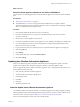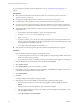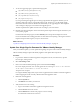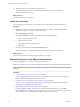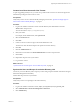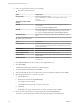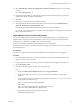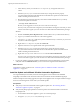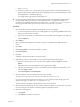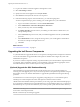7.1
Table Of Contents
- Upgrading from vRealize Automation 6.2 to 7.1
- Contents
- Upgrading to vRealize Automation 7.1
- Updated Information
- Upgrading vRealize Automation
- Checklist for Upgrading vRealize Automation Components
- Considerations About Upgrading to This vRealize Automation Version
- Upgrade and Identity Appliance Specifications
- Upgrade and Licensing
- Understanding How Roles Are Upgraded
- Understanding How Blueprints Are Upgraded
- Upgrade and vApp Blueprints, vCloud Endpoints, and vCloud Reservations
- Understanding How Multi-Machine Blueprints Are Upgraded
- Upgrade and Physical Endpoints, Reservations, and Blueprints
- Upgrade and Network Profile Settings
- Upgrade and Entitled Actions
- Upgrade and Custom Properties
- Upgrade and Application Services
- Upgrade and Advanced Service Design
- Upgrade and Blueprint Cost Information
- Prerequisites for Upgrading vRealize Automation
- Preparing to Upgrade vRealize Automation
- Updating the vRealize Automation Appliance
- Upgrading the IaaS Server Components
- Upgrade Stand-Alone External vRealize Orchestrator for Use With vRealize Automation
- Upgrade External vRealize Orchestrator Appliance Clusters
- Add Users or Groups to an Active Directory Connection
- Enable Your Load Balancers
- Post-Upgrade Tasks for vRealize Automation
- Troubleshooting the Upgrade
- Migration of Identity Store Fails Because the Active Directory is...
- Migration of Identity Store Fails Because of Incorrect Credentials
- Migration of Identity Store Fails With a Timeout Error Message...
- Installation or Upgrade Fails with a Load Balancer Timeout Error...
- Upgrade Fails for Website Component During IaaS Upgrade
- Incorrect Tab Names Appear Intermittently
- Manager Service Fails to Run Due to SSL Validation Errors...
- Log In Fails After Upgrade
- Catalog Items Appear in the Service Catalog But Are Not...
- User Migration Batch Files Are Ineffective
- PostgreSQL External Database Merge is Unsuccessful
- Join Cluster Command Appears to Fail After Upgrading a High Availability Environment
- Increase Free Space on the Root Partition
- Manual PostgreSQL Database Merge
- Upgrade Fails to Upgrade the Management Agent or Certificate Not Installed on a IaaS Node
- Bad PostgreSQL Service State Stops Upgrade and Displays Error Message
- Backup Copies of .xml Files Cause the System to Time Out
- Index
9 To view the upgrade progress, open the following log les.
n
/opt/vmware/var/log/vami/updatecli.log
n
/opt/vmware/var/log/vami/vami.log
n
/var/log/vmware/horizon/horizon.log
n
/var/log/bootstrap/*.log
If you log out during the upgrade process and log in again before the upgrade is nished, you can
continue to follow the progress of the update in the log le. The updatecli.log le might display
information about the version of vRealize Automation that you are upgrading from. This displayed
version changes to the proper version later in the upgrade process.
The time required for the update to nish varies according to your environment.
10 Read the note about participation in the Customer Experience Improvement Program and select to join
or not join the program.
For information about the program, click the Telemetry tab in the product management console.
For more information about seing parameters for data collection and joining or leaving the Customer
Experience Improvement Program, see System Administration.
What to do next
“Update Your Single Sign-On Password for VMware Identity Manager,” on page 23
Update Your Single Sign-On Password for VMware Identity Manager
After you install the updates, you must update the Single Sign-On password for VMware Identity Manager.
VMware Identity Manager replaces the Identity Appliance and vSphere SSO components.
Procedure
1 Log out of the vRealize Automation appliance management console, close the browser, open the
browser again, and log back in.
2 Select vRA > SSO.
3 Enter a new VMware Identity Manager password and click Save .
Do not use simple passwords. You can safely ignore the error message SSO server is not connected.
It can require several minutes to restart the services.
The password is accepted.
For a high-availability deployment, the password is applied to the rst vRealize Automation appliance
node and propagated to all secondary vRealize Automation appliance nodes.
4 Reboot the virtual appliance.
a Click the System tab.
b Click Reboot and conrm your selection.
5 Verify that all services are running.
a Log in to the vRealize Automation appliance management console.
b Click the Services tab on the console.
c Click the Refresh tab to monitor the progress of service startup.
You should see a minimum of 30 services.
Upgrading from vRealize Automation 6.2.x to 7.1
VMware, Inc. 23