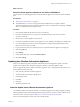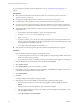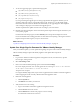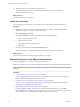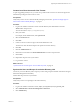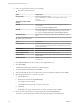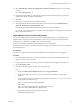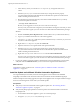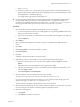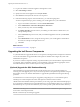7.1
Table Of Contents
- Upgrading from vRealize Automation 6.2 to 7.1
- Contents
- Upgrading to vRealize Automation 7.1
- Updated Information
- Upgrading vRealize Automation
- Checklist for Upgrading vRealize Automation Components
- Considerations About Upgrading to This vRealize Automation Version
- Upgrade and Identity Appliance Specifications
- Upgrade and Licensing
- Understanding How Roles Are Upgraded
- Understanding How Blueprints Are Upgraded
- Upgrade and vApp Blueprints, vCloud Endpoints, and vCloud Reservations
- Understanding How Multi-Machine Blueprints Are Upgraded
- Upgrade and Physical Endpoints, Reservations, and Blueprints
- Upgrade and Network Profile Settings
- Upgrade and Entitled Actions
- Upgrade and Custom Properties
- Upgrade and Application Services
- Upgrade and Advanced Service Design
- Upgrade and Blueprint Cost Information
- Prerequisites for Upgrading vRealize Automation
- Preparing to Upgrade vRealize Automation
- Updating the vRealize Automation Appliance
- Upgrading the IaaS Server Components
- Upgrade Stand-Alone External vRealize Orchestrator for Use With vRealize Automation
- Upgrade External vRealize Orchestrator Appliance Clusters
- Add Users or Groups to an Active Directory Connection
- Enable Your Load Balancers
- Post-Upgrade Tasks for vRealize Automation
- Troubleshooting the Upgrade
- Migration of Identity Store Fails Because the Active Directory is...
- Migration of Identity Store Fails Because of Incorrect Credentials
- Migration of Identity Store Fails With a Timeout Error Message...
- Installation or Upgrade Fails with a Load Balancer Timeout Error...
- Upgrade Fails for Website Component During IaaS Upgrade
- Incorrect Tab Names Appear Intermittently
- Manager Service Fails to Run Due to SSL Validation Errors...
- Log In Fails After Upgrade
- Catalog Items Appear in the Service Catalog But Are Not...
- User Migration Batch Files Are Ineffective
- PostgreSQL External Database Merge is Unsuccessful
- Join Cluster Command Appears to Fail After Upgrading a High Availability Environment
- Increase Free Space on the Root Partition
- Manual PostgreSQL Database Merge
- Upgrade Fails to Upgrade the Management Agent or Certificate Not Installed on a IaaS Node
- Bad PostgreSQL Service State Stops Upgrade and Displays Error Message
- Backup Copies of .xml Files Cause the System to Time Out
- Index
If you encounter any problems during the upgrade process, see “Troubleshooting the Upgrade,” on
page 42.
Prerequisites
n
Select a download method and download the update. See “Downloading vRealize Automation
Appliance Updates,” on page 20.
n
For all high-availability deployments, see “Back Up Your Environment,” on page 16.
n
For deployments with load balancers, verify that the trac is directed to the primary node.
n
If you have a Common Components Catalog component installed in your environment, uninstall the
component before you upgrade. For information, see the Common Components Catalog Installation Guide.
n
Verify that the jdbc:postgresql database connection points to the external IP address of the master
PostgreSQL node.
a On the vRealize Automation appliance, open a new command prompt.
b Navigate to /etc/vcac/server.xml, and back up server.xml.
c Open server.xml.
d If necessary, edit the server.xml le entry jdbc:posgresql that points to the Postgres database and
point it to the external IP address of the master PostgreSQL node for external PostgreSQL or master
virtual appliance for embedded PostgreSQL.
For example, jdbc:postgresql://198.15.100.60:5432/vcac
n
Verify that all saved and in-progress requests have nished successfully before you upgrade.
Procedure
1 Open the vRealize Automation appliance management console.
a Go to the management console for your virtual appliance by using its fully qualied domain name,
hps://va-hostname.domain.name:5480.
b Log in with the user name root and the password you specied when the appliance was deployed.
2 Click the Services tab and verify that all services are listed as REGISTERED.
3 Select Update > Status.
4 Click Check Updates to verify that an update is accessible.
5 (Optional) For instances of vRealize Automation appliance, click Details in the Appliance Version area
to see information about the location of release notes.
6 Click Install Updates.
7 Click OK.
A message stating that the update is in progress appears.
8 (Optional) If you have not resized Disk 1 to 50 GB manually, perform the following steps.
a When the system prompts you to reboot the virtual appliance, click the System tab and click
Reboot.
During the reboot, the system adjusts the space required for the update.
b After the system reboots, log in again to the vRealize Automation appliance management console
and select Update > Status.
c Click Check Updates and Install Updates.
Upgrading from vRealize Automation 6.2 to 7.1
22 VMware, Inc.