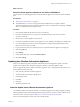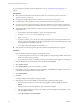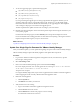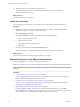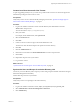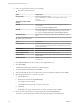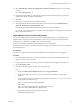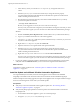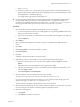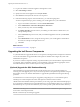7.1
Table Of Contents
- Upgrading from vRealize Automation 6.2 to 7.1
- Contents
- Upgrading to vRealize Automation 7.1
- Updated Information
- Upgrading vRealize Automation
- Checklist for Upgrading vRealize Automation Components
- Considerations About Upgrading to This vRealize Automation Version
- Upgrade and Identity Appliance Specifications
- Upgrade and Licensing
- Understanding How Roles Are Upgraded
- Understanding How Blueprints Are Upgraded
- Upgrade and vApp Blueprints, vCloud Endpoints, and vCloud Reservations
- Understanding How Multi-Machine Blueprints Are Upgraded
- Upgrade and Physical Endpoints, Reservations, and Blueprints
- Upgrade and Network Profile Settings
- Upgrade and Entitled Actions
- Upgrade and Custom Properties
- Upgrade and Application Services
- Upgrade and Advanced Service Design
- Upgrade and Blueprint Cost Information
- Prerequisites for Upgrading vRealize Automation
- Preparing to Upgrade vRealize Automation
- Updating the vRealize Automation Appliance
- Upgrading the IaaS Server Components
- Upgrade Stand-Alone External vRealize Orchestrator for Use With vRealize Automation
- Upgrade External vRealize Orchestrator Appliance Clusters
- Add Users or Groups to an Active Directory Connection
- Enable Your Load Balancers
- Post-Upgrade Tasks for vRealize Automation
- Troubleshooting the Upgrade
- Migration of Identity Store Fails Because the Active Directory is...
- Migration of Identity Store Fails Because of Incorrect Credentials
- Migration of Identity Store Fails With a Timeout Error Message...
- Installation or Upgrade Fails with a Load Balancer Timeout Error...
- Upgrade Fails for Website Component During IaaS Upgrade
- Incorrect Tab Names Appear Intermittently
- Manager Service Fails to Run Due to SSL Validation Errors...
- Log In Fails After Upgrade
- Catalog Items Appear in the Service Catalog But Are Not...
- User Migration Batch Files Are Ineffective
- PostgreSQL External Database Merge is Unsuccessful
- Join Cluster Command Appears to Fail After Upgrading a High Availability Environment
- Increase Free Space on the Root Partition
- Manual PostgreSQL Database Merge
- Upgrade Fails to Upgrade the Management Agent or Certificate Not Installed on a IaaS Node
- Bad PostgreSQL Service State Stops Upgrade and Displays Error Message
- Backup Copies of .xml Files Cause the System to Time Out
- Index
What to do next
Download Virtual Appliance Updates for Use with a CD-ROM Drive
You can update your virtual appliance from an ISO le that the appliance reads from the virtual CD-ROM
drive.
Prerequisites
n
“Back Up Your Environment,” on page 16.
n
All CD-ROM drives you use in your upgrade must be enabled before you update a vRealize
Automation appliance. See the vSphere documentation center for information about adding a CD-ROM
drive to a virtual machine in the vSphere client.
Procedure
1 Download the update ISO le from the vmware.com Web site.
2 Locate the downloaded le on your system to verify that the le size is the same as the le on
vmware.com Web site.
3 Ensure that your virtual appliance is powered on.
4 Connect the CD-ROM drive for the virtual appliance you are updating to the ISO le you downloaded.
5 Go to the management console for your virtual appliance by using its fully qualied domain name,
hps://va-hostname.domain.name:5480.
6 Log in with the user name root and the password you specied when the appliance was deployed.
7 Click the Update tab.
8 Click .
9 Under Update Repository, select Use CDROM Updates.
10 Click Save .
Updating the vRealize Automation Appliance
After you complete the upgrade prerequisites and download the virtual appliance update, you install
updates and recongure some seings for the primary vRealize Automation appliance node.
After you upgrade the primary vRealize Automation appliance node, you upgrade the other nodes in your
environment in the following order:
1 Each secondary vRealize Automation appliance
2 The IaaS Website with the Microsoft SQL Server
3 IaaS Manager Service
4 IaaS DEM
5 IaaS agent
6 vRealize Orchestrator node
Install the Update on the vRealize Automation Appliance
You install the update on the VMware vRealize ™ Automation appliance and congure appliance seings.
Details regarding the data collected through CEIP and the purposes for which it is used by VMware are set
forth at the Trust & Assurance Center at hp://www.vmware.com/trustvmware/ceip.html.
Do not close the management console while you install the update.
Upgrading from vRealize Automation 6.2.x to 7.1
VMware, Inc. 21