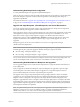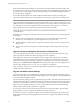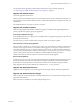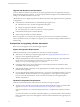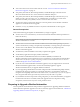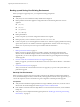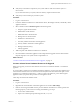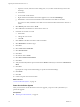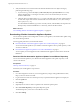7.1
Table Of Contents
- Upgrading from vRealize Automation 6.2 to 7.1
- Contents
- Upgrading to vRealize Automation 7.1
- Updated Information
- Upgrading vRealize Automation
- Checklist for Upgrading vRealize Automation Components
- Considerations About Upgrading to This vRealize Automation Version
- Upgrade and Identity Appliance Specifications
- Upgrade and Licensing
- Understanding How Roles Are Upgraded
- Understanding How Blueprints Are Upgraded
- Upgrade and vApp Blueprints, vCloud Endpoints, and vCloud Reservations
- Understanding How Multi-Machine Blueprints Are Upgraded
- Upgrade and Physical Endpoints, Reservations, and Blueprints
- Upgrade and Network Profile Settings
- Upgrade and Entitled Actions
- Upgrade and Custom Properties
- Upgrade and Application Services
- Upgrade and Advanced Service Design
- Upgrade and Blueprint Cost Information
- Prerequisites for Upgrading vRealize Automation
- Preparing to Upgrade vRealize Automation
- Updating the vRealize Automation Appliance
- Upgrading the IaaS Server Components
- Upgrade Stand-Alone External vRealize Orchestrator for Use With vRealize Automation
- Upgrade External vRealize Orchestrator Appliance Clusters
- Add Users or Groups to an Active Directory Connection
- Enable Your Load Balancers
- Post-Upgrade Tasks for vRealize Automation
- Troubleshooting the Upgrade
- Migration of Identity Store Fails Because the Active Directory is...
- Migration of Identity Store Fails Because of Incorrect Credentials
- Migration of Identity Store Fails With a Timeout Error Message...
- Installation or Upgrade Fails with a Load Balancer Timeout Error...
- Upgrade Fails for Website Component During IaaS Upgrade
- Incorrect Tab Names Appear Intermittently
- Manager Service Fails to Run Due to SSL Validation Errors...
- Log In Fails After Upgrade
- Catalog Items Appear in the Service Catalog But Are Not...
- User Migration Batch Files Are Ineffective
- PostgreSQL External Database Merge is Unsuccessful
- Join Cluster Command Appears to Fail After Upgrading a High Availability Environment
- Increase Free Space on the Root Partition
- Manual PostgreSQL Database Merge
- Upgrade Fails to Upgrade the Management Agent or Certificate Not Installed on a IaaS Node
- Bad PostgreSQL Service State Stops Upgrade and Displays Error Message
- Backup Copies of .xml Files Cause the System to Time Out
- Index
6 Verify that the IaaS service hosted in Microsoft Internet Information Services (IIS) is running by
performing the following steps.
a In your browser, go to the URL https://webhostname/Repository/Data/MetaModel.svc to verify
that the Web Repository is running. If successful, no errors are returned and you see a list of
models in XML format.
b Check the status recorded in the Repository.log le on the Web node of the Iaas virtual machine to
see that status reports OK. The le is located in the VCAC home folder at /Server/Model Manager
Web/Logs/Repository.log.
For a distributed IaaS Website, log in to the secondary website, without MMD, and stop Microsoft
IIS temporarily. Check the MetaModel.svc connectivity, and start the Microsoft IIS.
What to do next
“Downloading vRealize Automation Appliance Updates,” on page 20 .
Downloading vRealize Automation Appliance Updates
You can check for updates on the management console for your appliance, and download the updates using
one of the following methods.
For best upgrade performance, use the ISO le method.
n
Download vRealize Automation Appliance Updates from a VMware Repository on page 20
You can download the update for your vRealize Automation appliance from a public repository on the
vmware.com Web site.
n
Download Virtual Appliance Updates for Use with a CD-ROM Drive on page 21
You can update your virtual appliance from an ISO le that the appliance reads from the virtual CD-
ROM drive.
Download vRealize Automation Appliance Updates from a VMware Repository
You can download the update for your vRealize Automation appliance from a public repository on the
vmware.com Web site.
Prerequisites
“Back Up Your Environment,” on page 16
Ensure that your virtual appliance is powered on.
Procedure
1 Go to the management console for your virtual appliance by using its fully qualied domain name,
hps://va-hostname.domain.name:5480.
2 Log in with the user name root and the password you specied when the appliance was deployed.
3 Click the Update tab.
4 Click .
5 (Optional) Set how often to check for updates in the Automatic Updates panel.
6 Select Use Default Repository in the Update Repository panel.
The default repository is set to the correct VMware.com URL.
7 Click Save .
Upgrading from vRealize Automation 6.2 to 7.1
20 VMware, Inc.