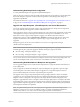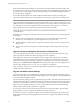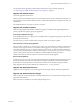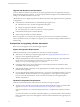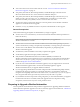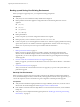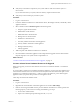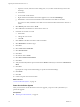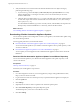7.1
Table Of Contents
- Upgrading from vRealize Automation 6.2 to 7.1
- Contents
- Upgrading to vRealize Automation 7.1
- Updated Information
- Upgrading vRealize Automation
- Checklist for Upgrading vRealize Automation Components
- Considerations About Upgrading to This vRealize Automation Version
- Upgrade and Identity Appliance Specifications
- Upgrade and Licensing
- Understanding How Roles Are Upgraded
- Understanding How Blueprints Are Upgraded
- Upgrade and vApp Blueprints, vCloud Endpoints, and vCloud Reservations
- Understanding How Multi-Machine Blueprints Are Upgraded
- Upgrade and Physical Endpoints, Reservations, and Blueprints
- Upgrade and Network Profile Settings
- Upgrade and Entitled Actions
- Upgrade and Custom Properties
- Upgrade and Application Services
- Upgrade and Advanced Service Design
- Upgrade and Blueprint Cost Information
- Prerequisites for Upgrading vRealize Automation
- Preparing to Upgrade vRealize Automation
- Updating the vRealize Automation Appliance
- Upgrading the IaaS Server Components
- Upgrade Stand-Alone External vRealize Orchestrator for Use With vRealize Automation
- Upgrade External vRealize Orchestrator Appliance Clusters
- Add Users or Groups to an Active Directory Connection
- Enable Your Load Balancers
- Post-Upgrade Tasks for vRealize Automation
- Troubleshooting the Upgrade
- Migration of Identity Store Fails Because the Active Directory is...
- Migration of Identity Store Fails Because of Incorrect Credentials
- Migration of Identity Store Fails With a Timeout Error Message...
- Installation or Upgrade Fails with a Load Balancer Timeout Error...
- Upgrade Fails for Website Component During IaaS Upgrade
- Incorrect Tab Names Appear Intermittently
- Manager Service Fails to Run Due to SSL Validation Errors...
- Log In Fails After Upgrade
- Catalog Items Appear in the Service Catalog But Are Not...
- User Migration Batch Files Are Ineffective
- PostgreSQL External Database Merge is Unsuccessful
- Join Cluster Command Appears to Fail After Upgrading a High Availability Environment
- Increase Free Space on the Root Partition
- Manual PostgreSQL Database Merge
- Upgrade Fails to Upgrade the Management Agent or Certificate Not Installed on a IaaS Node
- Bad PostgreSQL Service State Stops Upgrade and Displays Error Message
- Backup Copies of .xml Files Cause the System to Time Out
- Index
n
“Increase vCenter Server Hardware Resources for Upgrade,” on page 17
Procedure
1 Power on the entire system.
For instructions, see the vRealize Automation 6.2 version of the Start Up vRealize Automation topic.
N If you have a high availability environment, use this procedure to power on your virtual
appliances.
a Power on the virtual appliance that you powered o last.
b Wait one minute.
c Power on the remaining virtual appliances.
2 Verify that the system is fully functional.
What to do next
“Shut Down vCloud Automation Center Services on Your IaaS Windows Server,” on page 19
Shut Down vCloud Automation Center Services on Your IaaS Windows Server
When necessary, you can use the following procedure to shut down services on your IaaS Windows server.
Before you begin the upgrade, shut down vCloud Automation Center services on your IaaS Windows
servers. Shut down vCloud Automation Center services in the recommended order for all servers that are
running IaaS services.
N Except for a passive backup instance of the Manager Service, the startup type for all services must be
set to Automatic during the upgrade process. The upgrade process fails if you set services to Manual.
Procedure
1 Log in to your IaaS Windows server.
2 Select Start > Administrative Tools > Services.
3 Shut down services in the following order. Be sure not to shut down the actual machine.
Each virtual machine has a Management agent, which must be stopped with each set of services.
a All VMware vCloud Automation Center agents
b All VMware DEM workers
c VMware DEM orchestrator
d VMware vCloud Automation Center Service
4 For distributed installation deployments with load balancers, disable all of the secondary nodes and
remove the vRealize Automation health monitors for the following items.
a vRealize Automation appliance
b IaaS Website
c IaaS Manager Service
5 For deployments that use load balancers, ensure trac is directed to the primary node.
Upgrading from vRealize Automation 6.2.x to 7.1
VMware, Inc. 19