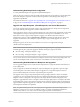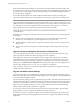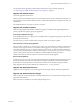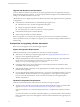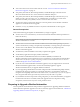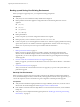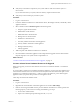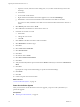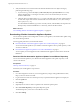7.1
Table Of Contents
- Upgrading from vRealize Automation 6.2 to 7.1
- Contents
- Upgrading to vRealize Automation 7.1
- Updated Information
- Upgrading vRealize Automation
- Checklist for Upgrading vRealize Automation Components
- Considerations About Upgrading to This vRealize Automation Version
- Upgrade and Identity Appliance Specifications
- Upgrade and Licensing
- Understanding How Roles Are Upgraded
- Understanding How Blueprints Are Upgraded
- Upgrade and vApp Blueprints, vCloud Endpoints, and vCloud Reservations
- Understanding How Multi-Machine Blueprints Are Upgraded
- Upgrade and Physical Endpoints, Reservations, and Blueprints
- Upgrade and Network Profile Settings
- Upgrade and Entitled Actions
- Upgrade and Custom Properties
- Upgrade and Application Services
- Upgrade and Advanced Service Design
- Upgrade and Blueprint Cost Information
- Prerequisites for Upgrading vRealize Automation
- Preparing to Upgrade vRealize Automation
- Updating the vRealize Automation Appliance
- Upgrading the IaaS Server Components
- Upgrade Stand-Alone External vRealize Orchestrator for Use With vRealize Automation
- Upgrade External vRealize Orchestrator Appliance Clusters
- Add Users or Groups to an Active Directory Connection
- Enable Your Load Balancers
- Post-Upgrade Tasks for vRealize Automation
- Troubleshooting the Upgrade
- Migration of Identity Store Fails Because the Active Directory is...
- Migration of Identity Store Fails Because of Incorrect Credentials
- Migration of Identity Store Fails With a Timeout Error Message...
- Installation or Upgrade Fails with a Load Balancer Timeout Error...
- Upgrade Fails for Website Component During IaaS Upgrade
- Incorrect Tab Names Appear Intermittently
- Manager Service Fails to Run Due to SSL Validation Errors...
- Log In Fails After Upgrade
- Catalog Items Appear in the Service Catalog But Are Not...
- User Migration Batch Files Are Ineffective
- PostgreSQL External Database Merge is Unsuccessful
- Join Cluster Command Appears to Fail After Upgrading a High Availability Environment
- Increase Free Space on the Root Partition
- Manual PostgreSQL Database Merge
- Upgrade Fails to Upgrade the Management Agent or Certificate Not Installed on a IaaS Node
- Bad PostgreSQL Service State Stops Upgrade and Displays Error Message
- Backup Copies of .xml Files Cause the System to Time Out
- Index
c Open the fstab le, and remove lines starting with /dev/sdd that contain the Wal_Archive write
ahead logs.
d Save the le.
e Power o the virtual machine.
f Right-click the cloned vRealize Automation appliance icon and select Edit .
g Delete Disk 4 on the cloned virtual machine and create Disk 4 with a disk size of 50 GB.
If you have two disks, add Disk 3 with a disk size of 25 GB rst and then Disk 4 with a disk size of
50 GB.
4 Select Memory and set the value to 18 GB.
5 Select CPU and set the Number of virtual sockets value to 4.
6 Extend the size of Disk 1 to 50 GB.
a Select Disk 1.
b Change the size to 50 GB.
c Click OK.
7 Click Add above the Resources table to add a virtual disk.
8 Select Hard Disk for the Device Type.
9 Click Next.
10 Select Create a new virtual disk.
11 Select Thin Provision.
12 Click Next.
13 Set disk size value to 50 GB.
14 Select Store with the virtual machine.
15 Click Next.
16
Verify that the Independent option is deselected for Mode and SCSI (0:3) is selected for Virtual Device
Mode.
17 Click Next.
If prompted to accept recommended seings, accept the recommended seings.
18 Click Finish.
19 Click OK.
20 Create a snapshot of the virtual machine.
What to do next
“Power On the Entire System,” on page 18.
Power On the Entire System
After you increase the vCenter hardware resources for upgrade, you power on the system before you
perform the upgrade.
Prerequisites
n
“Back Up Your Environment,” on page 16
Upgrading from vRealize Automation 6.2 to 7.1
18 VMware, Inc.