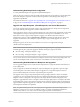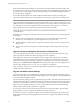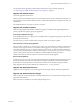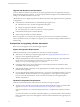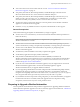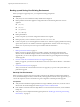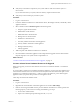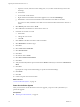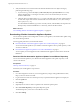7.1
Table Of Contents
- Upgrading from vRealize Automation 6.2 to 7.1
- Contents
- Upgrading to vRealize Automation 7.1
- Updated Information
- Upgrading vRealize Automation
- Checklist for Upgrading vRealize Automation Components
- Considerations About Upgrading to This vRealize Automation Version
- Upgrade and Identity Appliance Specifications
- Upgrade and Licensing
- Understanding How Roles Are Upgraded
- Understanding How Blueprints Are Upgraded
- Upgrade and vApp Blueprints, vCloud Endpoints, and vCloud Reservations
- Understanding How Multi-Machine Blueprints Are Upgraded
- Upgrade and Physical Endpoints, Reservations, and Blueprints
- Upgrade and Network Profile Settings
- Upgrade and Entitled Actions
- Upgrade and Custom Properties
- Upgrade and Application Services
- Upgrade and Advanced Service Design
- Upgrade and Blueprint Cost Information
- Prerequisites for Upgrading vRealize Automation
- Preparing to Upgrade vRealize Automation
- Updating the vRealize Automation Appliance
- Upgrading the IaaS Server Components
- Upgrade Stand-Alone External vRealize Orchestrator for Use With vRealize Automation
- Upgrade External vRealize Orchestrator Appliance Clusters
- Add Users or Groups to an Active Directory Connection
- Enable Your Load Balancers
- Post-Upgrade Tasks for vRealize Automation
- Troubleshooting the Upgrade
- Migration of Identity Store Fails Because the Active Directory is...
- Migration of Identity Store Fails Because of Incorrect Credentials
- Migration of Identity Store Fails With a Timeout Error Message...
- Installation or Upgrade Fails with a Load Balancer Timeout Error...
- Upgrade Fails for Website Component During IaaS Upgrade
- Incorrect Tab Names Appear Intermittently
- Manager Service Fails to Run Due to SSL Validation Errors...
- Log In Fails After Upgrade
- Catalog Items Appear in the Service Catalog But Are Not...
- User Migration Batch Files Are Ineffective
- PostgreSQL External Database Merge is Unsuccessful
- Join Cluster Command Appears to Fail After Upgrading a High Availability Environment
- Increase Free Space on the Root Partition
- Manual PostgreSQL Database Merge
- Upgrade Fails to Upgrade the Management Agent or Certificate Not Installed on a IaaS Node
- Bad PostgreSQL Service State Stops Upgrade and Displays Error Message
- Backup Copies of .xml Files Cause the System to Time Out
- Index
n
Verify that you have taken a snapshot of your system while it is shut down. See the vSphere 6.0
Documentation.
If you cannot shut down your system, take an in-memory snapshot of all the nodes.
n
Verify that you have a backup of your entire system.
Procedure
1 Log in to vCenter Server.
2 Locate the vRealize Automation 6.2.x IaaS Windows Server, all Manager machines, and Identity virtual
appliance machines.
3 Select a machine and click Shutdown guest in the following order.
a IaaS proxy agent virtual machines
b DEM Worker virtual machines
c DEM Orchestrator virtual machine
d Manager Service virtual machine
e WEB Service virtual machines
f Secondary vRealize Automation virtual appliances
g Primary vRealize Automation virtual appliance
h Manager machines (if any)
i Identity Appliance
4 Take a snapshot of all vRealize Automation 6.2.x machines.
5 Clone the vRealize Automation appliance nodes and perform the upgrade on the cloned machines.
Keep the original, in case system restore is required later on.
What to do next
“Increase vCenter Server Hardware Resources for Upgrade,” on page 17
Increase vCenter Server Hardware Resources for Upgrade
Before you upgrade, you must increase hardware resources for each VMware vRealize ™ Automation
appliance.
If you have taken a snapshot of each vRealize Automation appliance, you must clone each appliance and
increase the hardware resources on each clone. Ensure that you have at least 60 GB of free space on each
appliance in your VMware vCenter Server ™. After you clone your appliances, power o the original
appliances before you perform this procedure on each appliance clone.
These steps are based on the Windows client.
Procedure
1 Log in to vCenter Server.
2 Right-click the cloned vRealize Automation appliance icon and select Edit .
3 If there is an existing virtual Disk 4 from a previous vRealize Automation 6.2.x release, perform the
following steps. If you do not have an existing virtual Disk 4, go to step 4.
a Power on the virtual machine.
b Open a new command prompt and navigate to the /etc/fstab.
Upgrading from vRealize Automation 6.2.x to 7.1
VMware, Inc. 17