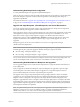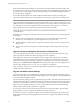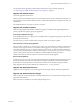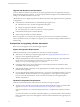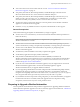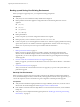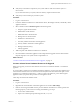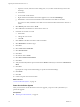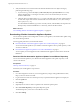7.1
Table Of Contents
- Upgrading from vRealize Automation 6.2 to 7.1
- Contents
- Upgrading to vRealize Automation 7.1
- Updated Information
- Upgrading vRealize Automation
- Checklist for Upgrading vRealize Automation Components
- Considerations About Upgrading to This vRealize Automation Version
- Upgrade and Identity Appliance Specifications
- Upgrade and Licensing
- Understanding How Roles Are Upgraded
- Understanding How Blueprints Are Upgraded
- Upgrade and vApp Blueprints, vCloud Endpoints, and vCloud Reservations
- Understanding How Multi-Machine Blueprints Are Upgraded
- Upgrade and Physical Endpoints, Reservations, and Blueprints
- Upgrade and Network Profile Settings
- Upgrade and Entitled Actions
- Upgrade and Custom Properties
- Upgrade and Application Services
- Upgrade and Advanced Service Design
- Upgrade and Blueprint Cost Information
- Prerequisites for Upgrading vRealize Automation
- Preparing to Upgrade vRealize Automation
- Updating the vRealize Automation Appliance
- Upgrading the IaaS Server Components
- Upgrade Stand-Alone External vRealize Orchestrator for Use With vRealize Automation
- Upgrade External vRealize Orchestrator Appliance Clusters
- Add Users or Groups to an Active Directory Connection
- Enable Your Load Balancers
- Post-Upgrade Tasks for vRealize Automation
- Troubleshooting the Upgrade
- Migration of Identity Store Fails Because the Active Directory is...
- Migration of Identity Store Fails Because of Incorrect Credentials
- Migration of Identity Store Fails With a Timeout Error Message...
- Installation or Upgrade Fails with a Load Balancer Timeout Error...
- Upgrade Fails for Website Component During IaaS Upgrade
- Incorrect Tab Names Appear Intermittently
- Manager Service Fails to Run Due to SSL Validation Errors...
- Log In Fails After Upgrade
- Catalog Items Appear in the Service Catalog But Are Not...
- User Migration Batch Files Are Ineffective
- PostgreSQL External Database Merge is Unsuccessful
- Join Cluster Command Appears to Fail After Upgrading a High Availability Environment
- Increase Free Space on the Root Partition
- Manual PostgreSQL Database Merge
- Upgrade Fails to Upgrade the Management Agent or Certificate Not Installed on a IaaS Node
- Bad PostgreSQL Service State Stops Upgrade and Displays Error Message
- Backup Copies of .xml Files Cause the System to Time Out
- Index
Backing up and Saving Your Existing Environment
Before you begin an upgrade process, you complete the backup prerequisites.
Prerequisites
n
Verify that your source installation is fully installed and congured.
n
Backup vRealize Automation appliance conguration les in the following directories for each
appliance.
n
/etc/vcac/
n
/etc/vco/
n
/etc/apache2/
n
/etc/rabbitmq/
n
Backup all databases.
n
Create a snapshot of your tenant conguration and the users assigned.
n
Backup any les you have customized, such as DataCenterLocations.xml.
n
Create a snapshot of your virtual appliances and IaaS servers. Adhere to regular guidelines for backing
up the entire system in case vRealize Automation upgrade fails for whatever reason. See Conguring
vRealize Suite 6.0 for Backup and Restore topics in vRealize Suite documentation.
Procedure
1 Back Up Your Environment on page 16
Before you begin to upgrade, shut down and take a snapshot of the vRealize Automation IaaS
Windows Server, all Model Manager machines, and the identity virtual appliance machines. If the
upgrade fails, you can use the snapshot to return to the last known good conguration and aempt
another upgrade.
2 Increase vCenter Server Hardware Resources for Upgrade on page 17
Before you upgrade, you must increase hardware resources for each VMware vRealize ™ Automation
appliance.
3 Power On the Entire System on page 18
After you increase the vCenter hardware resources for upgrade, you power on the system before you
perform the upgrade.
Back Up Your Environment
Before you begin to upgrade, shut down and take a snapshot of the vRealize Automation IaaS Windows
Server, all Model Manager machines, and the identity virtual appliance machines. If the upgrade fails, you
can use the snapshot to return to the last known good conguration and aempt another upgrade.
Prerequisites
n
Verify that the embedded PostgreSQL database is in high-availability mode. If it is, locate the current
Master node. See the knowledge base article hp://kb.vmware.com/kb/2105809.
n
If the vRealize Automation Microsoft SQL database is not hosted on the IaaS server, create a database
backup le.
n
Verify that you have completed the backup prerequisites. See “Backing up and Saving Your Existing
Environment,” on page 16 .
Upgrading from vRealize Automation 6.2 to 7.1
16 VMware, Inc.