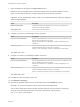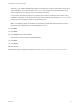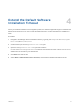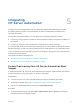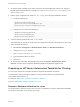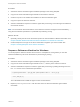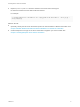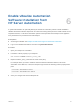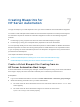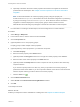7.0
Table Of Contents
- IaaS Integration for HP Server Automation
- Contents
- IaaS Integration for HP Server Automation
- Updated Information
- HP Server Automation Overview
- Install the HP Server Automation PowerShell Snap-In
- Install an EPI Agent for HP Server Automation
- Extend the Default Software Installation Timeout
- Integrating HP Server Automation
- Enable vRealize Automation Software Installation from HP Server Automation
- Creating Blueprints for HP Server Automation
- Custom Properties for HP Server Automation Integration
- Publish a Blueprint
Enable vRealize Automation
Software Installation from
HP Server Automation 6
A system administrator can optionally identify the HP Server Automation policies to make available in
vRealize Automation. Machine requestors can select from among these policies to install software on the
requested machine, or HP Server Automation policies can be specified in the blueprint to be applied to
every machine that is provisioned from that blueprint.
Prerequisites
n
An EPI agent installed. See Chapter 3 Install an EPI Agent for HP Server Automation.
n
Log in to the vRealize Automation console as a system administrator.
Procedure
1 Open your blueprint in a text editor.
2 Include the custom property in your blueprint
Vrm.Software.IdNNNN=software_policy_name
3 Replace software_policy_name with the name of the policy.
For example where you want to install HP Server Automation Windows ISM Tool, HP Server
Automation Linux ISM Tool, or both, the blueprint might contain the following custom property/value
pairs:
Vrm.Software.Id1000=Windows ISMtool
Vrm.Software.Id1001=RedHatLinux ISMtool
4 Save your changes and close the blueprint file.
VMware, Inc.
18