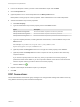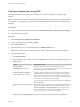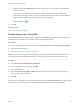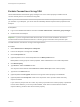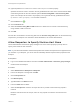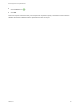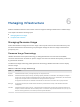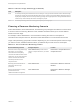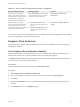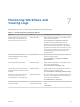6.2
Table Of Contents
- IaaS Configuration for Physical Machines
- Contents
- IaaS Configuration for Physical Platforms
- Configuring IaaS
- Optional Configurations
- Preparing for Provisioning
- Enabling Visual Basic Scripts in Provisioning
- Choosing a Provisioning Scenario
- Preparing for PXE Provisioning
- Preparing for Linux Kickstart Provisioning
- Preparing for SCCM Provisioning
- Preparing for WIM Provisioning
- Creating Blueprints
- Configuring Advanced Blueprint Settings
- Managing Infrastructure
- Monitoring Workflows and Viewing Logs
10 (Optional) Add the VirtualMachine.Admin.NameCompletion custom property.
Specifies the domain name to include in the fully qualified domain name of the machine that the RDP
or SSH files generate for the user interface options Connect Using RDP or Connect Using SSH
option. For example, set the value to myCompany.com to generate the fully qualified domain name
my-machine-name.myCompany.com in the RDP or SSH file.
11
Click the Save icon ( ).
12 Click the Actions tab.
13 Select the Connect using RDP or SSH check box to allow users to connect to their machine by
using an RDP or SSH connection.
14 Click OK.
All users who are entitled to connect using SSH see the Connect Using SSH option for all machines they
request from your blueprint. For information about entitlements, see Tenant Administration.
Allow Requesters to Specify Machine Host Name
Tenant administrators and business group managers can use a custom property to prompt users to
specify a host name for their machines.
Note If your fabric administrator creates a build profile that contains the required custom properties and
you include it in your blueprint, you do not need to individually add the required custom properties to the
blueprint.
Prerequisites
n
Log in to the vRealize Automation console as a tenant administrator or business group manager.
n
Create at least one blueprint.
Procedure
1 Select Infrastructure > Blueprints > Blueprints.
2 Point to the blueprint to change and click Edit.
3 Click the Properties tab.
4 Click New Property.
5 Type Hostname in the Name text box.
6 Leave the Value text box blank.
7 Select the Prompt user check box to require the user to provide a value when they request a
machine.
Because host names must be unique, users can only request one machine at a time from this
blueprint.
IaaS Configuration for Physical Machines
VMware, Inc. 91