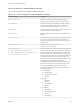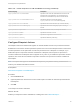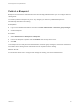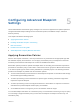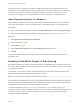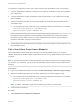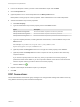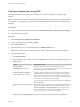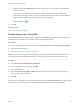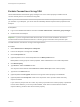6.2
Table Of Contents
- IaaS Configuration for Physical Machines
- Contents
- IaaS Configuration for Physical Platforms
- Configuring IaaS
- Optional Configurations
- Preparing for Provisioning
- Enabling Visual Basic Scripts in Provisioning
- Choosing a Provisioning Scenario
- Preparing for PXE Provisioning
- Preparing for Linux Kickstart Provisioning
- Preparing for SCCM Provisioning
- Preparing for WIM Provisioning
- Creating Blueprints
- Configuring Advanced Blueprint Settings
- Managing Infrastructure
- Monitoring Workflows and Viewing Logs
A reservation policy can include reservations of different types, but only reservations that match the
blueprint type are considered when selecting a reservation for a particular request. For more information
about how reservations are selected for provisioning a machine, see IaaS Configuration for Cloud
Platforms, IaaS Configuration for Physical Machines, or IaaS Configuration for Virtual Platforms.
Add a Reservation Policy to a Blueprint
When tenant administrators and business group managers create a new blueprint, the option to add a
reservation policy appears. To add a reservation policy to an existing blueprint, you edit the blueprint.
Prerequisites
n
Log in to the vRealize Automation console as a tenant administrator or business group manager.
n
Verify that a fabric administrator configured a reservation policy. See Configure a Reservation Policy.
Procedure
1 Select Infrastructure > Blueprints > Blueprints.
2 Point to the blueprint to edit.
3
Click the Edit icon ( ).
4 Select a Reservation policy from the Reservation policy drop-down menu.
5 Click OK.
The machines provisioned from your blueprint are now restricted to the resources specified in your
reservation policy.
Enabling Visual Basic Scripts in Provisioning
Visual Basic scripts are run outside of vRealize Automation as additional steps in the machine life cycle
and can be used to update the custom property values of machines. Visual Basic scripts can be used with
any provisioning method.
For example, you could use a script to generate certificates or security tokens before provisioning and
then use those certificates and tokens in provisioning a machine.
Note This information does not apply to Amazon Web Services.
When executing a Visual Basic script, the EPI agent passes all machine custom properties as arguments
to the script. To return updated property values to vRealize Automation, you must place these properties
in a dictionary and call a function provided by vRealize Automation.
The sample Visual Basic script PrePostProvisioningExample.vbs is included in the Scripts
subdirectory of the EPI agent installation directory. This script contains a header to load all arguments into
a dictionary, a body in which you can include your functions, and a footer to return updated custom
properties to vRealize Automation.
IaaS Configuration for Physical Machines
VMware, Inc. 85