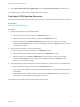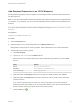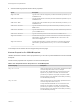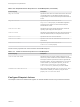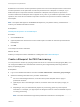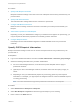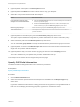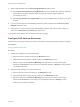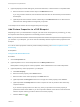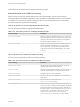6.2
Table Of Contents
- IaaS Configuration for Physical Machines
- Contents
- IaaS Configuration for Physical Platforms
- Configuring IaaS
- Optional Configurations
- Preparing for Provisioning
- Enabling Visual Basic Scripts in Provisioning
- Choosing a Provisioning Scenario
- Preparing for PXE Provisioning
- Preparing for Linux Kickstart Provisioning
- Preparing for SCCM Provisioning
- Preparing for WIM Provisioning
- Creating Blueprints
- Configuring Advanced Blueprint Settings
- Managing Infrastructure
- Monitoring Workflows and Viewing Logs
3 (Optional) Specify the lease settings for provisioned machines, or leave blank for no expiration date.
a Enter the minimum number of lease days in the Minimum text box.
If you only provide a minimum, this number becomes the value for all machines provisioned from
this blueprint.
b (Optional) Enter the maximum number of lease days in the Maximum text box to allow users to
select their own settings within the range that you provide.
Your blueprint is not finished. Do not navigate away from this page.
Add Custom Properties to a PXE Blueprint
Depending on how your administrators configure your PXE server and prepare for provisioning, you may
be required to add custom properties to successfully provision machines.
Note If your fabric administrator creates a build profile that contains the required custom properties and
you include it in your blueprint, you do not need to individually add the required custom properties to the
blueprint.
For a list of custom properties commonly used for PXE provisioning, see Custom Properties for PXE
Provisioning.
Prerequisites
Configure PXE Machine Resources.
Procedure
1 Click the Properties tab.
2 (Optional) Select one or more build profiles from the Build profiles menu.
Build profiles contain groups of custom properties. Fabric administrators can create build profiles.
3 (Optional) Add any custom properties to your blueprint.
a Click New Property.
b Enter the custom property in the Name text box.
c Enter the value of the custom property in the Value text box.
d (Optional) Select the Encrypted check box to encrypt the custom property in the database.
e (Optional) Select the Prompt user check box to require the user to provide a value when they
request a machine.
If you choose to prompt users for a value, any value you provide for the custom property is
presented to them as the default. If you do not provide a default, users cannot continue with the
machine request until they provide a value for the custom property.
f
Click the Save icon ( ).
IaaS Configuration for Physical Machines
VMware, Inc. 79