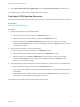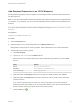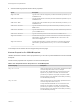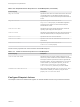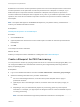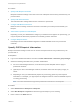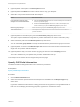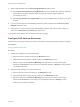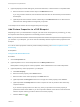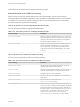6.2
Table Of Contents
- IaaS Configuration for Physical Machines
- Contents
- IaaS Configuration for Physical Platforms
- Configuring IaaS
- Optional Configurations
- Preparing for Provisioning
- Enabling Visual Basic Scripts in Provisioning
- Choosing a Provisioning Scenario
- Preparing for PXE Provisioning
- Preparing for Linux Kickstart Provisioning
- Preparing for SCCM Provisioning
- Preparing for WIM Provisioning
- Creating Blueprints
- Configuring Advanced Blueprint Settings
- Managing Infrastructure
- Monitoring Workflows and Viewing Logs
Procedure
1 Specify PXE Blueprint Information
Blueprint information settings control who can access a blueprint and how many machines they can
provision with it.
2 Specify PXE Build Information
The build information settings determine how a machine is provisioned.
3 Configure PXE Machine Resources
Machine resource settings control the resources consumed by a machine provisioned with your
blueprint.
4 Add Custom Properties to a PXE Blueprint
Depending on how your administrators configure your PXE server and prepare for provisioning, you
may be required to add custom properties to successfully provision machines.
5 Configure Blueprint Actions
Use blueprint actions and entitlements together to maintain detailed control over provisioned
machines.
Specify PXE Blueprint Information
Blueprint information settings control who can access a blueprint and how many machines they can
provision with it.
Prerequisites
n
Log in to the vRealize Automation console as a tenant administrator or business group manager.
n
Gather the following information from your fabric administrator:
n
For Cisco UCS Manager machines, record the service profile template name to apply to
provisioned machines.
n
(Optional) For Cisco UCS Manager machines, record the name of the boot policy to apply on
reboot.
n
Depending on how your administrators prepare for provisioning, gather any other required
information. For example, you might require the assigned names of custom PowerShell scripts to
run during provisioning.
Note Your fabric administrator might have provided this information in a build profile.
Procedure
1 Select Infrastructure > Blueprints > Blueprints.
2 Select New Blueprint > Physical and select the type of blueprint you are creating.
3 Enter a name in the Name text box.
IaaS Configuration for Physical Machines
VMware, Inc. 76