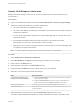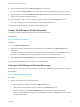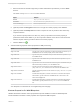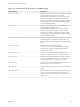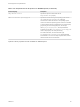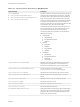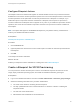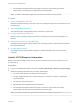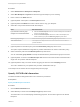6.2
Table Of Contents
- IaaS Configuration for Physical Machines
- Contents
- IaaS Configuration for Physical Platforms
- Configuring IaaS
- Optional Configurations
- Preparing for Provisioning
- Enabling Visual Basic Scripts in Provisioning
- Choosing a Provisioning Scenario
- Preparing for PXE Provisioning
- Preparing for Linux Kickstart Provisioning
- Preparing for SCCM Provisioning
- Preparing for WIM Provisioning
- Creating Blueprints
- Configuring Advanced Blueprint Settings
- Managing Infrastructure
- Monitoring Workflows and Viewing Logs
2 Specify memory settings for provisioned machines.
a Enter the minimum amount of memory in the Minimum text box.
b (Optional) Enter the maximum amount of memory in the Maximum text box.
c Select an option from the Resource Matching drop-down menu to restrict provisioning to
machines with At Least as much memory as your blueprint minimum or Exactly as much
memory as your blueprint minimum.
3 (Optional) Specify the lease settings for provisioned machines, or leave blank for no expiration date.
a Enter the minimum number of lease days in the Minimum text box.
If you only provide a minimum, this number becomes the value for all machines provisioned from
this blueprint.
b (Optional) Enter the maximum number of lease days in the Maximum text box to allow users to
select their own settings within the range that you provide.
Your blueprint is not finished. Do not navigate away from this page.
Add Required Properties to a WIM Blueprint
WIM provisioning requires a number of custom properties to locate the WIM image and WinPE.
Note If your fabric administrator creates a build profile that contains the required custom properties and
you include it in your blueprint, you do not need to individually add the required custom properties to the
blueprint.
For a list of custom properties related to WIM provisioning, see Custom Properties for WIM Blueprints.
Prerequisites
Configure WIM Blueprint Machine Resources.
Procedure
1 Click the Properties tab.
2 (Optional) Select one or more build profiles from the Build profiles menu.
Build profiles contain groups of custom properties. Fabric administrators can create build profiles.
3 Add the ISO location custom property.
a Click New Property.
b Type Image.ISO.Location in the Name text box.
IaaS Configuration for Physical Machines
VMware, Inc. 63