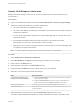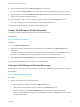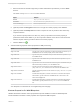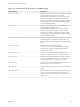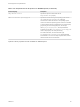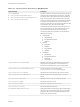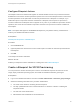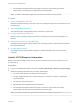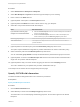6.2
Table Of Contents
- IaaS Configuration for Physical Machines
- Contents
- IaaS Configuration for Physical Platforms
- Configuring IaaS
- Optional Configurations
- Preparing for Provisioning
- Enabling Visual Basic Scripts in Provisioning
- Choosing a Provisioning Scenario
- Preparing for PXE Provisioning
- Preparing for Linux Kickstart Provisioning
- Preparing for SCCM Provisioning
- Preparing for WIM Provisioning
- Creating Blueprints
- Configuring Advanced Blueprint Settings
- Managing Infrastructure
- Monitoring Workflows and Viewing Logs
8 Select a machine prefix from the Machine prefix drop-down menu.
You can select Use group default to accept the default machine prefix business group for the user.
9 (Optional) Enter a number in the Maximum per user text box to limit the number of machines that a
single user can provision with this blueprint.
10 (Optional) Set the daily cost of the machine by typing the amount in the Cost (daily) text box.
This cost is added to any cost profiles that your fabric administrator sets up.
Your blueprint is not finished. Do not navigate away from this page.
Specify WIM Blueprint Build Information
The build information settings determine how a machine is provisioned.
Prerequisites
Specify WIM Blueprint Information.
Procedure
1 Click the Build Information tab.
2 Select how machines provisioned from this blueprint are classified from the Blueprint type drop-
down menu.
Hypervisor indicates that the machine is being provisioned as a hypervisor running VMware ESXi or
ESX. For record-keeping and licensing purposes, Hypervisor is considered a server.
3 Select PhysicalProvisioningWorkflow from the Provisioning workflow drop-down menu.
Your blueprint is not finished. Do not navigate away from this page.
Configure WIM Blueprint Machine Resources
Machine resource settings control the resources consumed by a machine provisioned with your blueprint.
Prerequisites
Specify WIM Blueprint Build Information.
Procedure
1 Specify CPU settings for provisioned machines.
a Enter the minimum number of CPUs in the Minimum text box.
b (Optional) Enter the maximum number of CPUs in the Maximum text box.
c Select an option from the Resource Matching drop-down menu to restrict provisioning to
machines with At Least as many CPUs as your blueprint minimum or Exactly as many CPUs as
your blueprint minimum.
IaaS Configuration for Physical Machines
VMware, Inc. 62