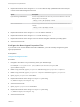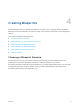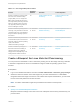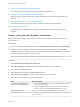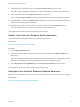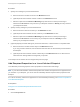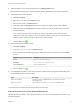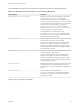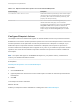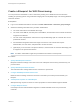6.2
Table Of Contents
- IaaS Configuration for Physical Machines
- Contents
- IaaS Configuration for Physical Platforms
- Configuring IaaS
- Optional Configurations
- Preparing for Provisioning
- Enabling Visual Basic Scripts in Provisioning
- Choosing a Provisioning Scenario
- Preparing for PXE Provisioning
- Preparing for Linux Kickstart Provisioning
- Preparing for SCCM Provisioning
- Preparing for WIM Provisioning
- Creating Blueprints
- Configuring Advanced Blueprint Settings
- Managing Infrastructure
- Monitoring Workflows and Viewing Logs
2 Specify Linux Kickstart Blueprint Build Information
The build information settings determine how a machine is provisioned.
3 Configure Linux Kickstart Blueprint Machine Resources
Machine resource settings control the resources consumed by a machine provisioned with your
blueprint.
4 Add Required Properties to a Linux Kickstart Blueprint
Linux Kickstart provisioning requires custom properties to locate the boot ISO image.
5 Configure Blueprint Actions
Use blueprint actions and entitlements together to maintain detailed control over provisioned
machines.
Specify Linux Kickstart Blueprint Information
Blueprint information settings control who can access a blueprint and how many machines they can
provision with it.
Prerequisites
n
Log in to the vRealize Automation console as a tenant administrator or business group manager.
n
Gather the name and location of the ISO image from your fabric administrator. For Dell iDRAC
integrations where the image is located on a CIFS share that requires authentication, you also need
the user name and password to access the share.
Note Your fabric administrator might have provided this information in a build profile.
Procedure
1 Select Infrastructure > Blueprints > Blueprints.
2 Select New Blueprint > Physical and select the type of blueprint you are creating.
3 Enter a name in the Name text box.
4 (Optional) Enter a description in the Description text box.
5 (Optional) Select the Master check box to allow users to copy your blueprint.
6 Select who can provision machines with this blueprint.
Roles Who Can Provision
If you are both a business group
manager and a tenant administrator
n
Select the Shared blueprint check box to allow the blueprint to be entitled to
users in any business group.
n
Deselect the Shared blueprint check box to create a local blueprint, and
select a business group from the Business group drop-down menu.
Business group manager Select a business group from the Business group drop-down menu.
Tenant administrator Your blueprints are always shared. You cannot choose who can use them to
provision machines.
IaaS Configuration for Physical Machines
VMware, Inc. 54