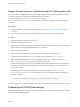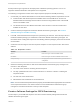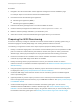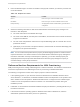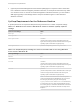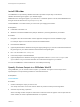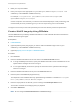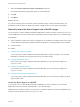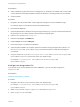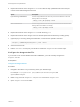6.2
Table Of Contents
- IaaS Configuration for Physical Machines
- Contents
- IaaS Configuration for Physical Platforms
- Configuring IaaS
- Optional Configurations
- Preparing for Provisioning
- Enabling Visual Basic Scripts in Provisioning
- Choosing a Provisioning Scenario
- Preparing for PXE Provisioning
- Preparing for Linux Kickstart Provisioning
- Preparing for SCCM Provisioning
- Preparing for WIM Provisioning
- Creating Blueprints
- Configuring Advanced Blueprint Settings
- Managing Infrastructure
- Monitoring Workflows and Viewing Logs
Prerequisites
n
Select a Windows system from which the staging area you prepared is accessible and on which .NET
4.5 and Windows Automated Installation Kit (AIK) for Windows 7 (including WinPE 3.0) are installed.
n
Create a WinPE.
Procedure
1 Navigate to the vCloud Automation Center Appliance management console installation page.
For example: https://vcac-hostname.domain.name:5480/installer/.
2 Download the PEBuilder.
3 (Optional) Download the Windows 64-bit guest agent package if you want to include the Windows 64-
bit guest agent in your WinPE instead of the Windows 32-bit guest agent.
4 Execute vCAC-WinPEBuilder-Setup.exe.
5 Deselect both Plugins and PEBuilder.
6 Expand Plugins and select VRMAgent.
7 Follow the prompts to complete the installation.
8 (Optional) After installation is complete, replace the Windows 32-bit guest agent files located in \PE
Builder\Plugins\VRM Agent\VRMGuestAgent with the 64-bit files to include the 64-bit agent in
your WinPE.
9 Copy the contents of %SystemDrive%\Program Files (x86)\VMware\PE Builder\Plugins\VRM
Agent\VRMGuestAgent to a new location within your WinPE Image.
For example: C:\Program Files (x86)\VMware\PE Builder\Plugins\VRM
Agent\VRMGuestAgent.
Configure the doagent.bat File
If you choose not to use the vRealize Automation PEBuilder, you must manually configure the
doagent.bat file.
Prerequisites
Install the Guest Agent in a WinPE.
Procedure
1 Navigate to the VRMGuestAgent directory within your WinPE Image.
For example: C:\Program Files (x86)\VMware\PE Builder\Plugins\VRM
Agent\VRMGuestAgent.
2 Make a copy of the file doagent-template.bat and name it doagent.bat.
3 Open doagent.bat in a text editor.
IaaS Configuration for Physical Machines
VMware, Inc. 49