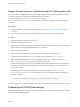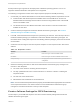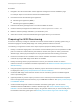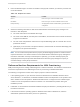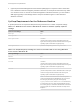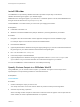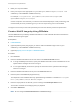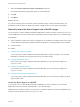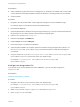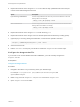6.2
Table Of Contents
- IaaS Configuration for Physical Machines
- Contents
- IaaS Configuration for Physical Platforms
- Configuring IaaS
- Optional Configurations
- Preparing for Provisioning
- Enabling Visual Basic Scripts in Provisioning
- Choosing a Provisioning Scenario
- Preparing for PXE Provisioning
- Preparing for Linux Kickstart Provisioning
- Preparing for SCCM Provisioning
- Preparing for WIM Provisioning
- Creating Blueprints
- Configuring Advanced Blueprint Settings
- Managing Infrastructure
- Monitoring Workflows and Viewing Logs
7 Select the Include vCAC Guest Agent in WinPE ISO check box.
This inserts the Windows 32-bit guest agent into your WinPE ISO.
8 Click OK.
9 Click Build.
What to do next
If you are provisioning HP iLO machines, place the WinPE image in a web-accessible location. For
Dell iDRAC machines, place the image in a location available to NFS or CIFS. Record the address.
Manually Insert the Guest Agent into a WinPE Image
You do not have to use the vRealize Automation PEBuilder to create your WinPE. However, if you do not
use the PEBuilder you must manually insert the vRealize Automation guest agent into your WinPE image.
Prerequisites
n
Select a Windows system from which the staging area you prepared is accessible and on which .NET
4.5 and Windows Automated Installation Kit (AIK) for Windows 7 (including WinPE 3.0) are installed.
n
Create a WinPE.
Procedure
1 Install the Guest Agent in a WinPE
If you choose not to use the vRealize Automation PEBuilder to create you WinPE, you must install
PEBuilder to manually copy the guest agent files to your WinPE image.
2 Configure the doagent.bat File
If you choose not to use the vRealize Automation PEBuilder, you must manually configure the
doagent.bat file.
3 Configure the doagentc.bat File
If you choose not to use the vRealize Automation PEBuilder, you must manually configure the
doagentc.bat file.
4 Configure the Guest Agent Properties Files
If you choose not to use the vRealize Automation PEBuilder, you must manually configure the guest
agent properties files.
Install the Guest Agent in a WinPE
If you choose not to use the vRealize Automation PEBuilder to create you WinPE, you must install
PEBuilder to manually copy the guest agent files to your WinPE image.
PEBuilder has a 32 bit guest agent. If you need to run commands specific to 64 bit, install PEBuilder and
then get the 64 bit files from the GugentZipx64.zip file.
IaaS Configuration for Physical Machines
VMware, Inc. 48