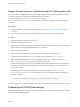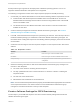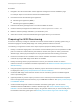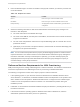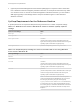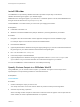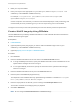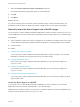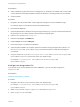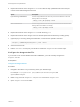6.2
Table Of Contents
- IaaS Configuration for Physical Machines
- Contents
- IaaS Configuration for Physical Platforms
- Configuring IaaS
- Optional Configurations
- Preparing for Provisioning
- Enabling Visual Basic Scripts in Provisioning
- Choosing a Provisioning Scenario
- Preparing for PXE Provisioning
- Preparing for Linux Kickstart Provisioning
- Preparing for SCCM Provisioning
- Preparing for WIM Provisioning
- Creating Blueprints
- Configuring Advanced Blueprint Settings
- Managing Infrastructure
- Monitoring Workflows and Viewing Logs
3 Make your script executable.
4 Place your scripts in the appropriate Plugins\VRM Agent\VRMGuestAgent\site\work item
subdirectory of the PEBuilder installation directory.
For example, C:\Program Files (x86)\VMware\vCAC\PE Builder\Plugins\VRM
Agent\VRMGuestAgent\site\SetupOS.
Custom scripts are most commonly run with the work items SetupOS (for create provisioning) and
CustomizeOS (for clone provisioning), but you can run scripts at any point in the workflow.
The agent runs the script in the order specified by the work item directory and the script file name.
Create a WinPE Image by Using PEBuilder
Use the PEBuilder tool provided by vRealize Automation to create a WinPE ISO file that includes the
vRealize Automation guest agent.
Prerequisites
n
Install PEBuilder.
n
(Optional) Add any third party plugins you want to add to the WinPE image to the PlugIns
subdirectory of the PEBuilder installation directory.
n
(Optional) Specify Custom Scripts in a PEBuilder WinPE.
Procedure
1 Run PEBuilder.
2 Enter the vRealize Automation server host name in the vCAC Hostname text box.
n
In a high availability environment, specify the vRealize Automation server load balancer for the
system that the manager service is running on.
n
In non-high availability environment, specify the host name for the system that the manager
service is running on.
3 Enter the vRealize Automation server port in the vCAC Port text box.
4 Enter the path to the PEBuilder plugins directory.
This depends on the installation directory specified during installation. The default is C:\Program
Files (x86)\VMware\vCAC\PE Builder\PlugIns.
5 Enter the output path for the ISO file you are creating in the ISO Output Path text box.
This location should be on the staging area you prepared.
6 Click File > Advanced.
Note Do not change the WinPE Architecture or Protocol settings.
IaaS Configuration for Physical Machines
VMware, Inc. 47