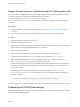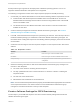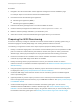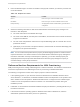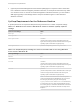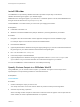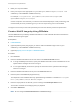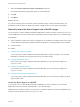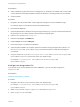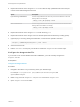6.2
Table Of Contents
- IaaS Configuration for Physical Machines
- Contents
- IaaS Configuration for Physical Platforms
- Configuring IaaS
- Optional Configurations
- Preparing for Provisioning
- Enabling Visual Basic Scripts in Provisioning
- Choosing a Provisioning Scenario
- Preparing for PXE Provisioning
- Preparing for Linux Kickstart Provisioning
- Preparing for SCCM Provisioning
- Preparing for WIM Provisioning
- Creating Blueprints
- Configuring Advanced Blueprint Settings
- Managing Infrastructure
- Monitoring Workflows and Viewing Logs
Procedure
1 Navigate to the vCloud Automation Center Appliance management console installation page.
For example: https://vcac-hostname.domain.name:5480/installer/.
2 Download and save the Windows guest agent files.
n
Windows guest agent files (32-bit.)
n
Windows guest agent files (64-bit.)
3 Extract the Windows guest agent files to a location available to SCCM.
4 Create a software package from the definition file SCCMPackageDefinitionFile.sms.
5 Make the software package available to your distribution point.
6 Select the contents of the extracted Windows guest agent files as your source files.
Preparing for WIM Provisioning
Provision a machine by booting into a WinPE environment and then install an operating system using a
Windows Imaging File Format (WIM) image of an existing Windows reference machine.
The following is a high-level overview of the steps required to prepare for WIM provisioning:
1 Identify or create the staging area. This should be a network directory that can be specified as a UNC
path or mounted as a network drive by the reference machine, the system on which you build the
WinPE image, and the physical endpoints of the physical machines that are being provisioned.
2 Ensure that a DHCP server is available on the network. vRealize Automation cannot provision
machines by using a WIM image unless DHCP is available.
3 Identify an existing virtual or physical machine to use as your reference machine or create a
reference machine. For vRealize Automation requirements, see Reference Machine Requirements for
WIM Provisioning.
4 Using the System Preparation Utility for Windows, prepare the reference machine's operating system
for deployment. See SysPrep Requirements for the Reference Machine.
5 Create the WIM image of the reference machine. Do not include any spaces in the WIM image file
name or provisioning fails.
6 (Optional) Create any custom scripts you want to use to customize provisioned machines and place
them in the appropriate work item directory of your PEBuilder installation. See Specify Custom Scripts
in a PEBuilder WinPE.
7 Create a WinPE image that contains the vRealize Automation guest agent. You can use the
vRealize Automation PEBuilder to create the WinPE image. See Create a WinPE Image by Using
PEBuilder. You can create the WinPE image by using another method, but you must manually insert
the vRealize Automation guest agent. See Manually Insert the Guest Agent into a WinPE Image.
IaaS Configuration for Physical Machines
VMware, Inc. 43