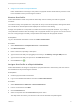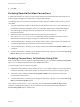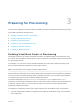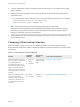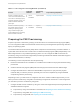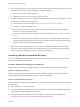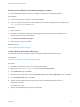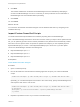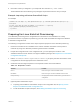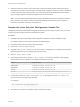6.2
Table Of Contents
- IaaS Configuration for Physical Machines
- Contents
- IaaS Configuration for Physical Platforms
- Configuring IaaS
- Optional Configurations
- Preparing for Provisioning
- Enabling Visual Basic Scripts in Provisioning
- Choosing a Provisioning Scenario
- Preparing for PXE Provisioning
- Preparing for Linux Kickstart Provisioning
- Preparing for SCCM Provisioning
- Preparing for WIM Provisioning
- Creating Blueprints
- Configuring Advanced Blueprint Settings
- Managing Infrastructure
- Monitoring Workflows and Viewing Logs
4 Record the names you assigned to your scripts with the command -n|--name <Name>.
Tenant administrators and business group managers require these names to call your scripts.
Example: Importing a Custom PowerShell Script
For example:
CloudUtil.exe File-Import -n|--name MyPowerShellScript -f|--filename MyPowerShellScript101.ps1 -d|--
description
use this script with Pxe.Setup.ScriptName -i|--iteration 3.0 --repository
https://myMachine.myCompany.com:5480/repository
-v|--verbose
Preparing for Linux Kickstart Provisioning
Linux Kickstart provisioning uses a configuration file to automate a Linux installation on a newly
provisioned machine. To prepare for provisioning you must create a bootable ISO image and a kickstart
or autoYaST configuration file.
The following is a high-level overview of the steps required to prepare for Linux Kickstart provisioning:
1 Ensure that a DHCP server is available on the network. vRealize Automation cannot provision
machines by using Linux Kickstart provisioning unless DHCP is available.
2 Prepare the configuration file. In the configuration file, you must specify the locations of the
vRealize Automation server and the Linux agent installation package. See Prepare the Linux Kickstart
Configuration Sample File.
3 Edit the isolinux/isolinux.cfg or loader/isolinux.cfg to specify the name and location of the
configuration file and the appropriate Linux distribution source.
4 Create the boot ISO image and place it in the required location. Record the address.
Table 3‑2. Required Location
Scenario Location
HP iLO Place the image in a web-accessible location.
Dell iDRAC Place the image in a location available to NFS or CIFS.
PXE provisioning The appropriate location is determined by your PXE server
configuration.
5 (Optional) Add customization scripts.
a To specify post-installation customization scripts in the configuration file, see Specify Custom
Scripts in a kickstart/autoYaST Configuration File.
b To call Visual Basic scripts in blueprint, see Enabling Visual Basic Scripts in Provisioning.
IaaS Configuration for Physical Machines
VMware, Inc. 39