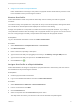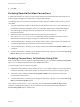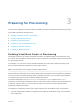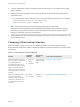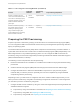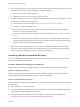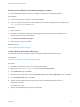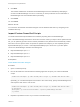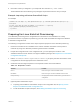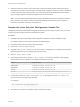6.2
Table Of Contents
- IaaS Configuration for Physical Machines
- Contents
- IaaS Configuration for Physical Platforms
- Configuring IaaS
- Optional Configurations
- Preparing for Provisioning
- Enabling Visual Basic Scripts in Provisioning
- Choosing a Provisioning Scenario
- Preparing for PXE Provisioning
- Preparing for Linux Kickstart Provisioning
- Preparing for SCCM Provisioning
- Preparing for WIM Provisioning
- Creating Blueprints
- Configuring Advanced Blueprint Settings
- Managing Infrastructure
- Monitoring Workflows and Viewing Logs
8 Click Next.
The installer validates the combination of Model Manager host and credentials by attempting to
access to the Model Manager. If an error is returned, you must provide the correct combination of
Model Manager host and credentials before proceeding.
9 Click Install.
10 Click Finish.
What to do next
You can launch the vRealize Automation Designer from the Windows Start menu by navigating to the
installation directory.
Import Custom PowerShell Scripts
You make PowerShell scripts available to be invoked by importing them into Model Manager.
Files in the Model Manager have both a version and a revision. When you import a file or update a stored
file, you can optionally provide a version number (the default is 0.0). Revisions are automatically created
each time a file of a specific version is imported or updated. For example, you can separately import a
MyPowerShellScript1.ps1 version 1.0 and MyPowerShellScript1.ps1 version 2.0. If you later update
version 2.0, Model Manager maintains the following files:
n
MyPowerShellScript1.ps1 1.0 1
n
MyPowerShellScript1.ps1 2.0 1
n
MyPowerShellScript1.ps1 2.0 2
Prerequisites
Install vRealize Automation Designer.
Procedure
1 Open a command prompt.
2 Run the CloudUtil.exe command with the following arguments to import your custom PowerShell
scripts:
CloudUtil.exe File-Import -n|--name <Friendly name to assign> -f|--filename <Path and file name>
Optionally, you can add a description and version to the custom script, specify a Model Manager host,
and request a stack trace in case of error.
CloudUtil.exe File-Import -n|--name <Friendly name to assign> -f|--filename <Path and file name> -
d|--description
<Description> -i|--iteration <Version number> --repository <Model Manager Root URI>
-v|--verbose
3 Repeat this procedure for each of your custom PowerShell scripts.
IaaS Configuration for Physical Machines
VMware, Inc. 38