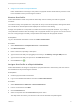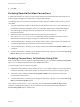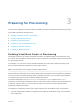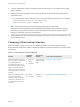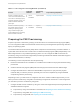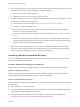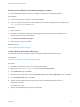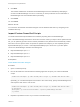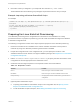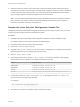6.2
Table Of Contents
- IaaS Configuration for Physical Machines
- Contents
- IaaS Configuration for Physical Platforms
- Configuring IaaS
- Optional Configurations
- Preparing for Provisioning
- Enabling Visual Basic Scripts in Provisioning
- Choosing a Provisioning Scenario
- Preparing for PXE Provisioning
- Preparing for Linux Kickstart Provisioning
- Preparing for SCCM Provisioning
- Preparing for WIM Provisioning
- Creating Blueprints
- Configuring Advanced Blueprint Settings
- Managing Infrastructure
- Monitoring Workflows and Viewing Logs
Download the vRealize Automation Designer Installer
You can download the vRealize Automation Designer installer from the vRealize Appliance.
Prerequisites
n
Log in to the Windows machine as a local administrator.
n
If you are using Internet Explorer, verify that Enhanced Security Configuration is not enabled. See
res://iesetup.dll/SoftAdmin.htm.
Procedure
1 Open a browser.
2 Navigate to the Windows installer download page by using the host name of the (https://vra-va-
hostname.domain.name:5480/installer/).
3 Click vRealize Automation Designer.
4 When prompted, save the installer.
What to do next
Install vRealize Automation Designer.
Install vRealize Automation Designer
The vRealize Automation Designer installer is packaged as Windows installation wizard.
Prerequisites
Download the vRealize Automation Designer Installer.
Procedure
1 Navigate to the directory where you downloaded the installer.
2 Right-click DesignCenter-Setup.exe and select Run as administrator.
3 On the Welcome page, click Next.
4 Read the License Agreement, select I accept the terms in the License Agreement, and click Next.
5 On the Custom Setup page, click Next.
6 Specify the fully qualified domain name and port of the Model Manager Web instance in
hostname:port format.
The default port is 443.
7 Specify the Model Manager service user credentials.
IaaS Configuration for Physical Machines
VMware, Inc. 37