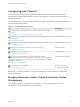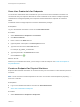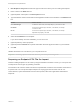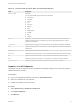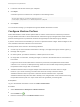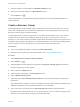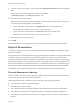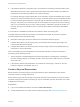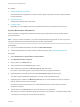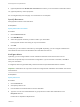6.2
Table Of Contents
- IaaS Configuration for Physical Machines
- Contents
- IaaS Configuration for Physical Platforms
- Configuring IaaS
- Optional Configurations
- Preparing for Provisioning
- Enabling Visual Basic Scripts in Provisioning
- Choosing a Provisioning Scenario
- Preparing for PXE Provisioning
- Preparing for Linux Kickstart Provisioning
- Preparing for SCCM Provisioning
- Preparing for WIM Provisioning
- Creating Blueprints
- Configuring Advanced Blueprint Settings
- Managing Infrastructure
- Monitoring Workflows and Viewing Logs
9 (Optional) Deselect the Enable this reservation check box if you do not want this reservation active.
10 (Optional) Add any custom properties.
Do not navigate away from this page. Your reservation is not complete.
Specify Resources
Add physical machines to the reservation.
Prerequisites
Specify Reservation Information.
Procedure
1 Click the Resources tab.
2 Click Add Machine.
3 Select the physical machines you want to add to your reservation.
Each physical machine can belong to only one reservation.
4 Click OK.
At this point, you can save the reservation by clicking OK. Optionally, you can configure notifications to
send alerts out when resources allocated to this reservation become low.
Configure Alerts
Optionally, you can configure alerts to send notifications whenever reserved resources run low.
Alerts are an optional step in the reservation configuration. If you do not want to set alerts, click OK to
save your reservation.
If configured, alerts are generated daily, rather than when the specified thresholds are reached.
Important Notifications are only sent if emails are configured and notifications are enabled. See Tenant
Administration.
Prerequisites
Specify Resources.
Procedure
1 Click the Alerts tab.
2 Set capacity alerts to On.
3 Use the sliders to set thresholds for resource allocation.
4 Type one or more user email addresses or group names to receive alert notifications in the
Recipients text box.
Press Enter to separate multiple entries.
IaaS Configuration for Physical Machines
VMware, Inc. 20