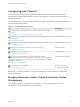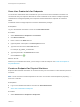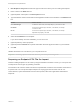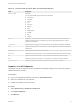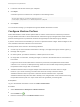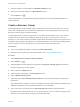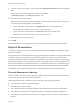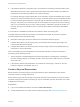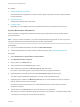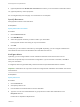6.2
Table Of Contents
- IaaS Configuration for Physical Machines
- Contents
- IaaS Configuration for Physical Platforms
- Configuring IaaS
- Optional Configurations
- Preparing for Provisioning
- Enabling Visual Basic Scripts in Provisioning
- Choosing a Provisioning Scenario
- Preparing for PXE Provisioning
- Preparing for Linux Kickstart Provisioning
- Preparing for SCCM Provisioning
- Preparing for WIM Provisioning
- Creating Blueprints
- Configuring Advanced Blueprint Settings
- Managing Infrastructure
- Monitoring Workflows and Viewing Logs
Procedure
1 Specify Reservation Information
Each reservation is configured for a specific business group to grant them access to request specific
physical machines.
2 Specify Resources
Add physical machines to the reservation.
3 Configure Alerts
Optionally, you can configure alerts to send notifications whenever reserved resources run low.
Specify Reservation Information
Each reservation is configured for a specific business group to grant them access to request specific
physical machines.
Note Once you create a reservation, you cannot change the business group and you can only remove
physical machines from the reservation if they are currently unprovisioned.
Prerequisites
n
Log in to the vRealize Automation console as a fabric administrator.
n
A tenant administrator must create at least one business group. See Create a Business Group.
Procedure
1 Select Infrastructure > Reservations > Reservations.
2 Click New Reservation > Physical.
3 Enter a name in the Name text box.
4 Select a tenant from the Tenant drop-down menu.
5 Select a business group from the Business group drop-down menu.
Only users in this business group can provision machines by using this reservation.
6 (Optional) Select a reservation policy from the Reservation policy drop-down menu.
This option requires additional configuration. You must create a reservation policy.
7 (Optional) Type a number in the Machine quota text box to set the maximum number of machines
that can be provisioned on this reservation.
Only machines that are powered on are counted towards the quota. Leave blank to make the
reservation unlimited.
8 Type a number in the Priority text box to set the priority for the reservation.
The priority is used when a business group has more than one reservation. A reservation with priority
1 is used for provisioning over a reservation with priority 2.
IaaS Configuration for Physical Machines
VMware, Inc. 19