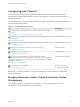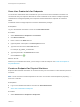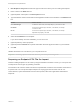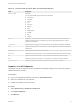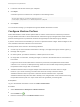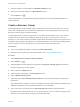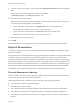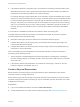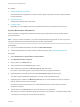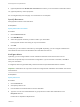6.2
Table Of Contents
- IaaS Configuration for Physical Machines
- Contents
- IaaS Configuration for Physical Platforms
- Configuring IaaS
- Optional Configurations
- Preparing for Provisioning
- Enabling Visual Basic Scripts in Provisioning
- Choosing a Provisioning Scenario
- Preparing for PXE Provisioning
- Preparing for Linux Kickstart Provisioning
- Preparing for SCCM Provisioning
- Preparing for WIM Provisioning
- Creating Blueprints
- Configuring Advanced Blueprint Settings
- Managing Infrastructure
- Monitoring Workflows and Viewing Logs
9 Type one or more user names or group names in the Send manager emails to text box and press
Enter.
Multiple entries must be separated with commas. For example,
JoeAdmin@mycompany.com,WeiMgr@mycompany.com.
10 Add users to your business group.
Multiple entries must be separated by line breaks. You do not have to specify users at this time. You
can create empty business groups to populate later.
a Type a user name or group name in the Support role search box and press Enter.
Repeat this step to add more than one user or group to the role.
b Type a user name or group name in the User role search box and press Enter.
Repeat this step to add more than one user or group to the role.
11 (Optional) Add any custom properties.
12 Click OK.
Fabric administrators can now allocate resources to your business group by creating a reservation.
Physical Reservations
A physical reservation is a set of physical machines reserved for and available to a particular business
group for provisioning.
Any physical machine or blade represented by a physical endpoint is available to any fabric administrator
to include in a physical reservation, but each machine or blade can belong to only one reservation.
Unprovisioned physical machines or blades must be added to a physical reservation before they can be
provisioned or imported, and cannot be removed from a reservation until they are decommissioned and
become unprovisioned. Each physical reservation is for one business group only but a business group
can have any number of physical reservations containing any number of physical machines or blades.
A reservation can also define policies, priorities, and quotas that determine machine placement.
Physical Reservation Selection
When a member of a business group requests a physical machine, vRealize Automation must select a
machine from one of the group’s physical reservations.
The reservation from which a machine is provisioned must satisfy the following criteria:
n
The reservation must be a physical reservation.
n
The reservation must be enabled.
n
The reservation must have capacity remaining in its machine quota or have an unlimited quota.
n
The reservation must contain an unprovisioned machine matching the blueprint specifications.
n
If the blueprint or request specifies a location, the compute resource must be associated with that
location.
IaaS Configuration for Physical Machines
VMware, Inc. 17