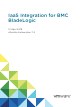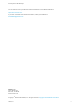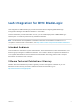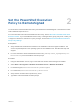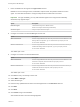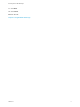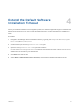7.4
Table Of Contents
- IaaS Integration for BMC BladeLogic
- Contents
- IaaS Integration for BMC BladeLogic
- BMC BladeLogic Configuration Manager Overview
- Set the PowerShell Execution Policy to RemoteSigned
- Install an EPI Agent for BMC BladeLogic
- Extend the Default Software Installation Timeout
- Integrate BMC BladeLogic
- Creating BMC BladeLogic Blueprints
- Publish a Blueprint
Set the PowerShell Execution
Policy to RemoteSigned 2
You must set the PowerShell Execution Policy from Restricted to RemoteSigned or Unrestricted to allow
local PowerShell scripts to be run.
For more information about the PowerShell Execution Policy, see the Microsoft PowerShell article about
Execution Policies. If your PowerShell Execution Policy is managed at the group policy level, contact your
IT support for about their restrictions on policy changes, and see the Microsoft PowerShell article about
Group Policy Settings.
Prerequisites
n
Verify that Microsoft PowerShell is installed on the installation host before agent installation. The
version required depends on the operating system of the installation host. See Microsoft Help and
Support.
n
For more information about PowerShell Execution Policy, run help about_signing or help Set-
ExecutionPolicy at the PowerShell command prompt.
Procedure
1 Using an administrator account, log in to the IaaS host machine where the agent is installed.
2 Select Start > All Programs > Windows PowerShell version > Windows PowerShell.
3 For Remote Signed, run Set-ExecutionPolicy RemoteSigned.
4 For Unrestricted, run Set-ExecutionPolicy Unrestricted.
5 Verify that the command did not produce any errors.
6 Type Exit at the PowerShell command prompt.
VMware, Inc.
6