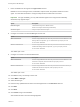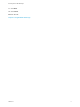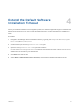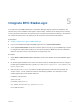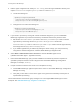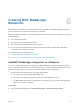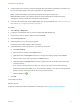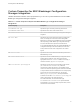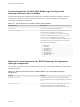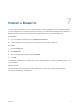7.4
Table Of Contents
- IaaS Integration for BMC BladeLogic
- Contents
- IaaS Integration for BMC BladeLogic
- BMC BladeLogic Configuration Manager Overview
- Set the PowerShell Execution Policy to RemoteSigned
- Install an EPI Agent for BMC BladeLogic
- Extend the Default Software Installation Timeout
- Integrate BMC BladeLogic
- Creating BMC BladeLogic Blueprints
- Publish a Blueprint
Integrate BMC BladeLogic 5
If a system from which BMC BladeLogic Configuration Manager deploys software is available on the
network and you have installed an EPI agent to interact with it, software can be deployed from it directly
to newly provisioned machines. The requesting user can select which software to deploy or the blueprint
can contain the specific jobs to be deployed on all machines provisioned from that blueprint.
Prerequisites
n
Chapter 3 Install an EPI Agent for BMC BladeLogic.
n
Log in to the vRealize Automation EPI/BMC Agent host as a system administrator.
n
As the system administrator under which the EPI agent is running, log in to the BladeLogic console
to configure the authentication profile to be used and to accept any BladeLogic security certificates,
and then close the console. This prerequisite is required only once.
Procedure
1 Select Start > Administrative Tools > Services, and stop the vRealize Automation EPI/BMC Agent
service.
2 On the EPI agent installation host, which could be the same as the Manager Service host, change to
the EPI agent installation directory, typically %SystemDrive%\Program Files (x86)\VMware\vCAC
Agents\agent_name.
3 Edit every file in the Scripts\nsh folder in the EPI agent directory and under the parameter list
section of each .nsh file, update the values for the following variables. The description of each
variable appears above the variable definitions.
USERNAME_USER=BLAdmin
AUTH_TYPE=SRP
PASSWORD_USER=password
APP_SERVER_HOST=bladelogic.dynamicops.local
ROLE_NAME=BLAdmins
VMware, Inc.
11