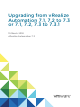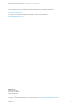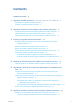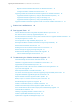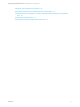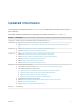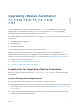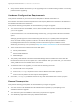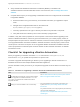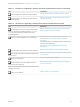7.3
Table Of Contents
- Upgrading from vRealize Automation 7.1, 7.2 to 7.3 or 7.1, 7.2, 7.3 to 7.3.1
- Contents
- Updated Information
- Upgrading vRealize Automation 7.1, 7.2 to 7.3 or 7.1, 7.2 ,7.3 to 7.3.1
- Upgrading VMware Products Integrated with vRealize Automation
- Preparing to Upgrade vRealize Automation
- Run NSX Network and Security Inventory Data Collection Before You Upgrade vRealize Automation
- Backup Prerequisites for Upgrading vRealize Automation
- Back Up Your Existing vRealize Automation Environment
- Set the vRealize Automation PostgreSQL Replication Mode to Asynchronous
- Downloading vRealize Automation Appliance Updates
- Updating the vRealize Automation Appliance and IaaS Components
- Upgrading the IaaS Server Components Separately If the Update Process Fails
- Upgrading vRealize Orchestrator After Upgrading vRealize Automation
- Enable Your Load Balancers
- Post-Upgrade Tasks
- Set the vRealize Automation PostgreSQL Replication Mode to Synchronous
- Run Test Connection and Verify Upgraded Endpoints
- Run NSX Network and Security Inventory Data Collection After You Upgrade vRealize Automation
- Join Replica Appliance to Cluster
- Port Configuration for High-Availability Deployments
- Reconfigure Built-In vRealize Orchestrator for High Availability
- Restore External Workflow Timeout Files
- Enabling the Connect to Remote Console Action for Consumers
- Restore Changes to Logging in the app.config File
- Enable Automatic Manager Service Failover After Upgrade
- Troubleshooting the vRealize Automation Upgrade
- Automatic Manager Service Failover Does Not Activate
- Installation or Upgrade Fails with a Load Balancer Timeout Error
- Upgrade Fails for IaaS Website Component
- Manager Service Fails to Run Due to SSL Validation Errors During Runtime
- Log In Fails After Upgrade
- Delete Orphaned Nodes on vRealize Automation
- Join Cluster Command Appears to Fail After Upgrading a High-Availability Environment
- PostgreSQL Database Upgrade Merge Does Not Succeed
- Replica vRealize Automation Appliance Fails to Update
- Backup Copies of .xml Files Cause the System to Time Out
- Exclude Management Agents from Upgrade
- Unable to Create New Directory in vRealize Automation
- vRealize Automation Replica Virtual Appliance Update Times Out
- Some Virtual Machines Do Not Have a Deployment Created During Upgrade
- Certificate Not Trusted Error
- Installing or Upgrading vRealize Automation Fails
- Unable to Update DEM and DEO Components
- Update Fails to Upgrade the Management Agent
- Management Agent Upgrade is Unsuccessful
- Empty Deployments Are Seen in vRealize Automation After Upgrade
- After Rebooting the Virtual Appliance, Automatic IaaS Upgrade Fails and Displays Pending Reboot Error
- IaaS Repository Application Fails
- Upgrading IaaS in a High Availability Environment Fails
n
Verify that the vRealize Automation you are upgrading from is in stable working condition. Correct any
problems before upgrading.
Hardware Configuration Requirements
Verify that the hardware in your environment is adequate for vRealize Automation 7.3.
See vRealize Automation Hardware Specifications and Capacity Maximums in Reference Architecture in
the vRealize Automation documentation.
Verify that the following prerequisites are finished before you begin an upgrade.
n
You must have at least 18 GB RAM, 4 CPUs, Disk1=50 GB, Disk3=25 GB, and Disk4=50 GB before
you run the upgrade.
If the virtual machine is on vCloud Networking and Security, you might need to allocate more RAM
space.
Although general support for vCloud Networking and Security 5.5.x (vCNS) ended in September
2016, the VCNS custom properties continue to be valid for NSX purposes. See the VMware
Knowledge Base article End of Availability and End of General Support for VMware vCloud
Networking and Security 5.5.x (2144733) at http://kb.vmware.com/kb/2144733 for more information.
n
These nodes must have at least 5 GB of free disk space:
n
Primary IaaS Website
n
Microsoft SQL database
n
Model Manager
n
The primary IaaS Website node where the Model Manager data is installed must have JAVA SE
Runtime Environment 8, 64 bits, update 161 or later installed. After you install Java, you must set the
JAVA_HOME environment variable to the new version.
n
To download and run the upgrade, you must have the following resources:
n
At least 5 GB on the root partition
n
5 GB on the /storage/db partition for the master vRealize Automation appliance
n
5 GB on the root partition for each replica virtual appliance
n
Check the /storage/log subfolder and remove any older archived ZIP files to clean up space.
General Prerequisites
Verify that the following prerequisites are finished before you begin an upgrade.
n
You have access to all databases and all load balancers impacted by or participating in the
vRealize Automation upgrade.
n
You make the system unavailable to users while you perform the upgrade.
n
You disable any applications that query vRealize Automation.
Upgrading from vRealize Automation 7.1, 7.2 to 7.3 or 7.1, 7.2, 7.3 to 7.3.1
VMware, Inc. 8