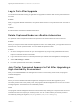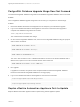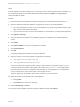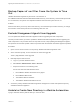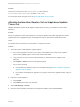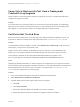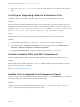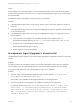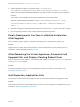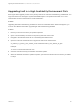7.3
Table Of Contents
- Upgrading from vRealize Automation 7.1, 7.2 to 7.3 or 7.1, 7.2, 7.3 to 7.3.1
- Contents
- Updated Information
- Upgrading vRealize Automation 7.1, 7.2 to 7.3 or 7.1, 7.2 ,7.3 to 7.3.1
- Upgrading VMware Products Integrated with vRealize Automation
- Preparing to Upgrade vRealize Automation
- Run NSX Network and Security Inventory Data Collection Before You Upgrade vRealize Automation
- Backup Prerequisites for Upgrading vRealize Automation
- Back Up Your Existing vRealize Automation Environment
- Set the vRealize Automation PostgreSQL Replication Mode to Asynchronous
- Downloading vRealize Automation Appliance Updates
- Updating the vRealize Automation Appliance and IaaS Components
- Upgrading the IaaS Server Components Separately If the Update Process Fails
- Upgrading vRealize Orchestrator After Upgrading vRealize Automation
- Enable Your Load Balancers
- Post-Upgrade Tasks
- Set the vRealize Automation PostgreSQL Replication Mode to Synchronous
- Run Test Connection and Verify Upgraded Endpoints
- Run NSX Network and Security Inventory Data Collection After You Upgrade vRealize Automation
- Join Replica Appliance to Cluster
- Port Configuration for High-Availability Deployments
- Reconfigure Built-In vRealize Orchestrator for High Availability
- Restore External Workflow Timeout Files
- Enabling the Connect to Remote Console Action for Consumers
- Restore Changes to Logging in the app.config File
- Enable Automatic Manager Service Failover After Upgrade
- Troubleshooting the vRealize Automation Upgrade
- Automatic Manager Service Failover Does Not Activate
- Installation or Upgrade Fails with a Load Balancer Timeout Error
- Upgrade Fails for IaaS Website Component
- Manager Service Fails to Run Due to SSL Validation Errors During Runtime
- Log In Fails After Upgrade
- Delete Orphaned Nodes on vRealize Automation
- Join Cluster Command Appears to Fail After Upgrading a High-Availability Environment
- PostgreSQL Database Upgrade Merge Does Not Succeed
- Replica vRealize Automation Appliance Fails to Update
- Backup Copies of .xml Files Cause the System to Time Out
- Exclude Management Agents from Upgrade
- Unable to Create New Directory in vRealize Automation
- vRealize Automation Replica Virtual Appliance Update Times Out
- Some Virtual Machines Do Not Have a Deployment Created During Upgrade
- Certificate Not Trusted Error
- Installing or Upgrading vRealize Automation Fails
- Unable to Update DEM and DEO Components
- Update Fails to Upgrade the Management Agent
- Management Agent Upgrade is Unsuccessful
- Empty Deployments Are Seen in vRealize Automation After Upgrade
- After Rebooting the Virtual Appliance, Automatic IaaS Upgrade Fails and Displays Pending Reboot Error
- IaaS Repository Application Fails
- Upgrading IaaS in a High Availability Environment Fails
3 Edit the Management Agent configuration file at C:\Program Files
(x86)\VMware\vCAC\Management Agent\VMware.IaaS.Management.Agent.exe.config to
replace the existing alternativeEndpointaddress value with the URL of the primary virtual appliance
endpoint.
The location of the installation folder might be different from the default location.
Example of alternativeEndpointaddress in VMware.IaaS.Management.Agent.exe.config.
<alternativeEndpoint address="https://FQDN:5480/" thumbprint="thumbprint
number" />
4 Restart the Management Agent Windows service and check the All.log file to verify that is working.
5 Run the upgrade procedure on the primary vRealize Automation appliance.
Empty Deployments Are Seen in vRealize Automation
After Upgrade
Post provisioning actions appear to complete successfully but no change actually takes place.
Problem
Upgrade process causes some virtual machines to become assigned to the wrong deployment. For
information, see Knowledge Base article 2151400.
After Rebooting the Virtual Appliance, Automatic IaaS
Upgrade Fails and Displays Pending Reboot Error
After you reboot the virtual appliance, the automatic IaaS upgrade command upgrade-server fails and a
Pending reboot error appears.
Problem
An anti-virus program running on the virtual appliance causes this problem. For information, see
Knowledge Base article 52211.
IaaS Repository Application Fails
The presence of Microsoft Monitoring Agent service can cause the IaaS repository application to fail.
Problem
IaaS repository fails and a "System.Web.Http.dll" version 4.0.0.0 error appears in the Repository.log. For
information, see Knowledge Base article 52444.
Upgrading from vRealize Automation 7.1, 7.2 to 7.3 or 7.1, 7.2, 7.3 to 7.3.1
VMware, Inc. 67