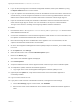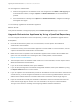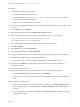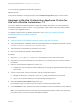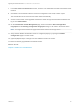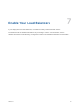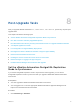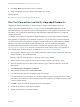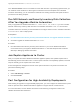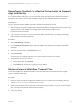7.3
Table Of Contents
- Upgrading from vRealize Automation 7.1, 7.2 to 7.3 or 7.1, 7.2, 7.3 to 7.3.1
- Contents
- Updated Information
- Upgrading vRealize Automation 7.1, 7.2 to 7.3 or 7.1, 7.2 ,7.3 to 7.3.1
- Upgrading VMware Products Integrated with vRealize Automation
- Preparing to Upgrade vRealize Automation
- Run NSX Network and Security Inventory Data Collection Before You Upgrade vRealize Automation
- Backup Prerequisites for Upgrading vRealize Automation
- Back Up Your Existing vRealize Automation Environment
- Set the vRealize Automation PostgreSQL Replication Mode to Asynchronous
- Downloading vRealize Automation Appliance Updates
- Updating the vRealize Automation Appliance and IaaS Components
- Upgrading the IaaS Server Components Separately If the Update Process Fails
- Upgrading vRealize Orchestrator After Upgrading vRealize Automation
- Enable Your Load Balancers
- Post-Upgrade Tasks
- Set the vRealize Automation PostgreSQL Replication Mode to Synchronous
- Run Test Connection and Verify Upgraded Endpoints
- Run NSX Network and Security Inventory Data Collection After You Upgrade vRealize Automation
- Join Replica Appliance to Cluster
- Port Configuration for High-Availability Deployments
- Reconfigure Built-In vRealize Orchestrator for High Availability
- Restore External Workflow Timeout Files
- Enabling the Connect to Remote Console Action for Consumers
- Restore Changes to Logging in the app.config File
- Enable Automatic Manager Service Failover After Upgrade
- Troubleshooting the vRealize Automation Upgrade
- Automatic Manager Service Failover Does Not Activate
- Installation or Upgrade Fails with a Load Balancer Timeout Error
- Upgrade Fails for IaaS Website Component
- Manager Service Fails to Run Due to SSL Validation Errors During Runtime
- Log In Fails After Upgrade
- Delete Orphaned Nodes on vRealize Automation
- Join Cluster Command Appears to Fail After Upgrading a High-Availability Environment
- PostgreSQL Database Upgrade Merge Does Not Succeed
- Replica vRealize Automation Appliance Fails to Update
- Backup Copies of .xml Files Cause the System to Time Out
- Exclude Management Agents from Upgrade
- Unable to Create New Directory in vRealize Automation
- vRealize Automation Replica Virtual Appliance Update Times Out
- Some Virtual Machines Do Not Have a Deployment Created During Upgrade
- Certificate Not Trusted Error
- Installing or Upgrading vRealize Automation Fails
- Unable to Update DEM and DEO Components
- Update Fails to Upgrade the Management Agent
- Management Agent Upgrade is Unsuccessful
- Empty Deployments Are Seen in vRealize Automation After Upgrade
- After Rebooting the Virtual Appliance, Automatic IaaS Upgrade Fails and Displays Pending Reboot Error
- IaaS Repository Application Fails
- Upgrading IaaS in a High Availability Environment Fails
Post-Upgrade Tasks 8
After you upgrade vRealize Automation 7.1, 7.2 to 7.3 or 7.1, 7.2. 7.3 to 7.3.1, perform any required post-
upgrade tasks.
This chapter includes the following topics:
n
Set the vRealize Automation PostgreSQL Replication Mode to Synchronous
n
Run Test Connection and Verify Upgraded Endpoints
n
Run NSX Network and Security Inventory Data Collection After You Upgrade vRealize Automation
n
Join Replica Appliance to Cluster
n
Port Configuration for High-Availability Deployments
n
Reconfigure the Built-In vRealize Orchestrator to Support High Availability
n
Restore External Workflow Timeout Files
n
Enabling the Connect to Remote Console Action for Consumers
n
Restore Changes to Logging in the app.config File
n
Enable Automatic Manager Service Failover After Upgrade
Set the vRealize Automation PostgreSQL Replication
Mode to Synchronous
If you set the PostgreSQL replication mode to asynchronous before upgrade, you can set the
PostgreSQL replication mode to synchronous after you upgrade a distributed vRealize Automation
environment.
Prerequisites
n
You have upgraded a distributed vRealize Automation environment.
n
You are logged in as root to the appropriate vRealize Automation Appliance Management at
https://vra-va-hostname.domain.name:5480.
Procedure
1 Click vRA Settings > Database.
VMware, Inc.
47