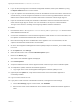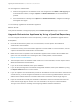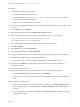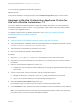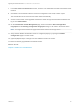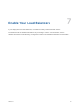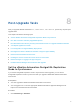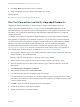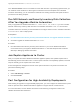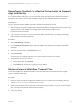7.3
Table Of Contents
- Upgrading from vRealize Automation 7.1, 7.2 to 7.3 or 7.1, 7.2, 7.3 to 7.3.1
- Contents
- Updated Information
- Upgrading vRealize Automation 7.1, 7.2 to 7.3 or 7.1, 7.2 ,7.3 to 7.3.1
- Upgrading VMware Products Integrated with vRealize Automation
- Preparing to Upgrade vRealize Automation
- Run NSX Network and Security Inventory Data Collection Before You Upgrade vRealize Automation
- Backup Prerequisites for Upgrading vRealize Automation
- Back Up Your Existing vRealize Automation Environment
- Set the vRealize Automation PostgreSQL Replication Mode to Asynchronous
- Downloading vRealize Automation Appliance Updates
- Updating the vRealize Automation Appliance and IaaS Components
- Upgrading the IaaS Server Components Separately If the Update Process Fails
- Upgrading vRealize Orchestrator After Upgrading vRealize Automation
- Enable Your Load Balancers
- Post-Upgrade Tasks
- Set the vRealize Automation PostgreSQL Replication Mode to Synchronous
- Run Test Connection and Verify Upgraded Endpoints
- Run NSX Network and Security Inventory Data Collection After You Upgrade vRealize Automation
- Join Replica Appliance to Cluster
- Port Configuration for High-Availability Deployments
- Reconfigure Built-In vRealize Orchestrator for High Availability
- Restore External Workflow Timeout Files
- Enabling the Connect to Remote Console Action for Consumers
- Restore Changes to Logging in the app.config File
- Enable Automatic Manager Service Failover After Upgrade
- Troubleshooting the vRealize Automation Upgrade
- Automatic Manager Service Failover Does Not Activate
- Installation or Upgrade Fails with a Load Balancer Timeout Error
- Upgrade Fails for IaaS Website Component
- Manager Service Fails to Run Due to SSL Validation Errors During Runtime
- Log In Fails After Upgrade
- Delete Orphaned Nodes on vRealize Automation
- Join Cluster Command Appears to Fail After Upgrading a High-Availability Environment
- PostgreSQL Database Upgrade Merge Does Not Succeed
- Replica vRealize Automation Appliance Fails to Update
- Backup Copies of .xml Files Cause the System to Time Out
- Exclude Management Agents from Upgrade
- Unable to Create New Directory in vRealize Automation
- vRealize Automation Replica Virtual Appliance Update Times Out
- Some Virtual Machines Do Not Have a Deployment Created During Upgrade
- Certificate Not Trusted Error
- Installing or Upgrading vRealize Automation Fails
- Unable to Update DEM and DEO Components
- Update Fails to Upgrade the Management Agent
- Management Agent Upgrade is Unsuccessful
- Empty Deployments Are Seen in vRealize Automation After Upgrade
- After Rebooting the Virtual Appliance, Automatic IaaS Upgrade Fails and Displays Pending Reboot Error
- IaaS Repository Application Fails
- Upgrading IaaS in a High Availability Environment Fails
You successfully upgraded the Orchestrator Appliance.
What to do next
Verify that Orchestrator is configured properly at the Validate Configuration page in Control Center.
Upgrade a vRealize Orchestrator Appliance Cluster for
Use with vRealize Automation 7.3
If you use a vRealize Orchestrator appliance cluster with vRealize Automation, you must upgrade the
Orchestrator appliance cluster to version 7.3 by upgrading a single instance and joining newly installed
7.3 nodes to the upgraded instance.
To upgrade a single instance of vRealize Orchestrator, see Upgrading a Stand-Alone vRealize
Orchestrator Appliance for vRealize Automation.
Prerequisites
n
Install the Update on the vRealize Automation Appliance and IaaS Components.
n
Set up a load balancer to distribute traffic among multiple instances of vRealize Orchestrator. See the
vRealize Orchestrator Load Balancing Configuration Guide.
n
Take a snapshot of all vRealize Orchestrator server nodes.
n
Back up the vRealize Orchestrator shared database.
Procedure
1 Stop the vco-server and vco-configurator Orchestrator services on all cluster nodes.
2 Upgrade only one of the Orchestrator server instances in your cluster using one of the documented
procedures.
3 Deploy a new Orchestrator appliance on version 7.3.
a Configure the new node with the network settings of an existing not upgraded instance that is part
of the cluster.
4 Access Control Center of the second node to start the configuration wizard.
a Navigate to https://your_orchestrator_server_IP_or_DNS_name:8283/vco-controlcenter.
b Log in as root with the password you entered during OVA deployment.
5 Select the Clustered Orchestrator deployment type.
By choosing this type, you select to join the node to an existing Orchestrator cluster.
6 In the Hostname text box, enter the host name or IP address of the first Orchestrator server instance.
Note This must be the local IP or host name of the Orchestrator instance, to which you are joining
the second node. You must not use the load balancer address.
Upgrading from vRealize Automation 7.1, 7.2 to 7.3 or 7.1, 7.2, 7.3 to 7.3.1
VMware, Inc. 44