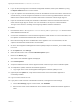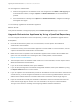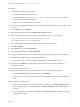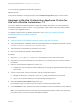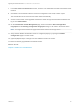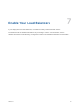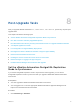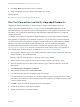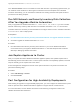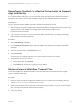7.3
Table Of Contents
- Upgrading from vRealize Automation 7.1, 7.2 to 7.3 or 7.1, 7.2, 7.3 to 7.3.1
- Contents
- Updated Information
- Upgrading vRealize Automation 7.1, 7.2 to 7.3 or 7.1, 7.2 ,7.3 to 7.3.1
- Upgrading VMware Products Integrated with vRealize Automation
- Preparing to Upgrade vRealize Automation
- Run NSX Network and Security Inventory Data Collection Before You Upgrade vRealize Automation
- Backup Prerequisites for Upgrading vRealize Automation
- Back Up Your Existing vRealize Automation Environment
- Set the vRealize Automation PostgreSQL Replication Mode to Asynchronous
- Downloading vRealize Automation Appliance Updates
- Updating the vRealize Automation Appliance and IaaS Components
- Upgrading the IaaS Server Components Separately If the Update Process Fails
- Upgrading vRealize Orchestrator After Upgrading vRealize Automation
- Enable Your Load Balancers
- Post-Upgrade Tasks
- Set the vRealize Automation PostgreSQL Replication Mode to Synchronous
- Run Test Connection and Verify Upgraded Endpoints
- Run NSX Network and Security Inventory Data Collection After You Upgrade vRealize Automation
- Join Replica Appliance to Cluster
- Port Configuration for High-Availability Deployments
- Reconfigure Built-In vRealize Orchestrator for High Availability
- Restore External Workflow Timeout Files
- Enabling the Connect to Remote Console Action for Consumers
- Restore Changes to Logging in the app.config File
- Enable Automatic Manager Service Failover After Upgrade
- Troubleshooting the vRealize Automation Upgrade
- Automatic Manager Service Failover Does Not Activate
- Installation or Upgrade Fails with a Load Balancer Timeout Error
- Upgrade Fails for IaaS Website Component
- Manager Service Fails to Run Due to SSL Validation Errors During Runtime
- Log In Fails After Upgrade
- Delete Orphaned Nodes on vRealize Automation
- Join Cluster Command Appears to Fail After Upgrading a High-Availability Environment
- PostgreSQL Database Upgrade Merge Does Not Succeed
- Replica vRealize Automation Appliance Fails to Update
- Backup Copies of .xml Files Cause the System to Time Out
- Exclude Management Agents from Upgrade
- Unable to Create New Directory in vRealize Automation
- vRealize Automation Replica Virtual Appliance Update Times Out
- Some Virtual Machines Do Not Have a Deployment Created During Upgrade
- Certificate Not Trusted Error
- Installing or Upgrading vRealize Automation Fails
- Unable to Update DEM and DEO Components
- Update Fails to Upgrade the Management Agent
- Management Agent Upgrade is Unsuccessful
- Empty Deployments Are Seen in vRealize Automation After Upgrade
- After Rebooting the Virtual Appliance, Automatic IaaS Upgrade Fails and Displays Pending Reboot Error
- IaaS Repository Application Fails
- Upgrading IaaS in a High Availability Environment Fails
n
If you use the preconfigured in Orchestrator PostgreSQL database, back up the database by using
the Export Database menu in Control Center.
n
If you use vSphere as an authentication provider an the Platform Services Controller is external to the
vCenter Server, you must configure Orchestrator to connect to the fully qualified domain name or IP
address of the Platform Services Controller instance that contains the vCenter Single Sign-On.
n
Import to Orchestrator manually the certificates of all Platform Services Controllers that share the
same vCenter Single Sign-On domain. For more information, see Import a Trusted Certificate
Through Control Center in Installing and Configuring VMware vRealize Orchestrator.
Procedure
1 Download the VMware-vRO-Appliance-version-build_number-updaterepo.iso archive from the
official VMware download site.
2 Connect the CD-ROM drive of the Orchestrator Appliance virtual machine. For more information, see
the vSphere Virtual Machine Administration documentation.
3 Mount the ISO image file to the CD-ROM drive of the appliance. For more information, see the
vSphere Virtual Machine Administration documentation.
4 Go to the Virtual Appliance Management Interface (VAMI) at https://orchestrator_server:5480 and log
in as root.
5 On the Update tab, click Settings.
6 Select the radio button next to the Use CD-ROM updates option.
7 Return to the Status page.
The version of the available upgrade is displayed.
8 Click Install Updates.
9 Accept the VMware End-User License Agreement and confirm that you want to install the update.
10 To complete the update, restart the Orchestrator Appliance.
a Log in again to the to the Virtual Appliance Management Interface (VAMI) as root.
11 (Optional) On the Update tab, verify that the latest version of the Orchestrator Appliance is
successfully installed.
12 Log in to Control Center as root.
13 If you plan to create a cluster of Orchestrator instances, reconfigure the hosts settings.
a On the Host Settings page in Control Center, click CHANGE.
b Enter the host name of the load balancer server instead of the vRealize Orchestrator appliance
name.
Upgrading from vRealize Automation 7.1, 7.2 to 7.3 or 7.1, 7.2, 7.3 to 7.3.1
VMware, Inc. 41